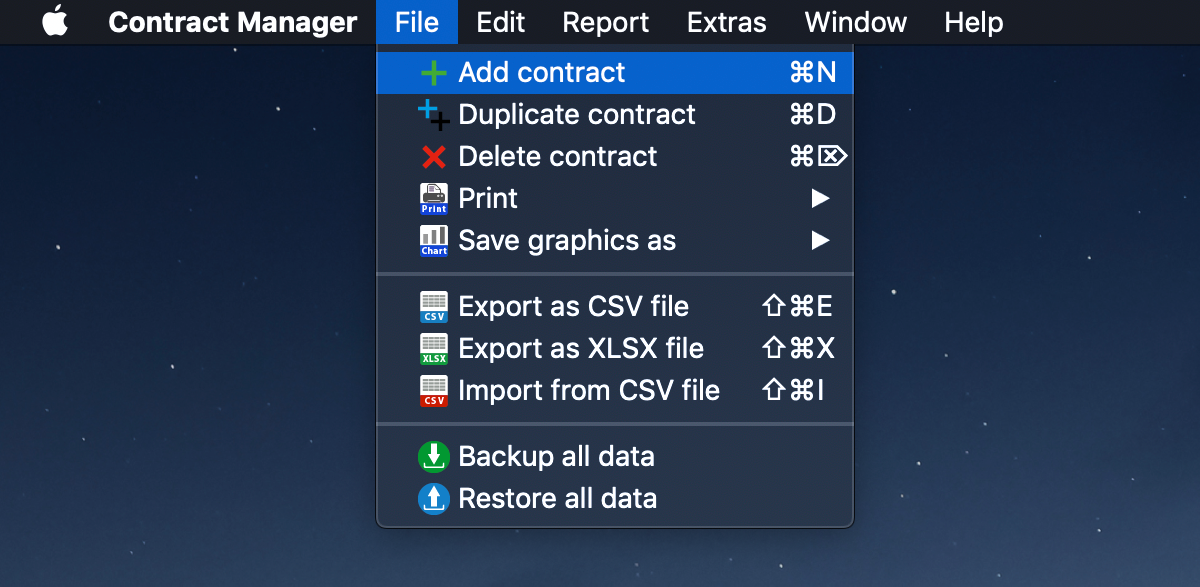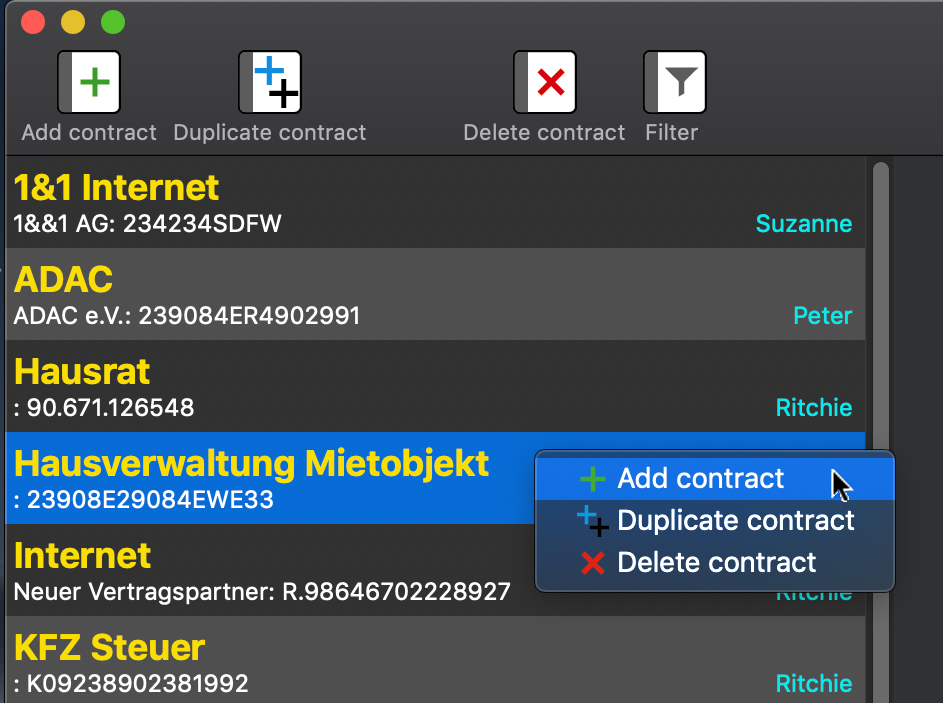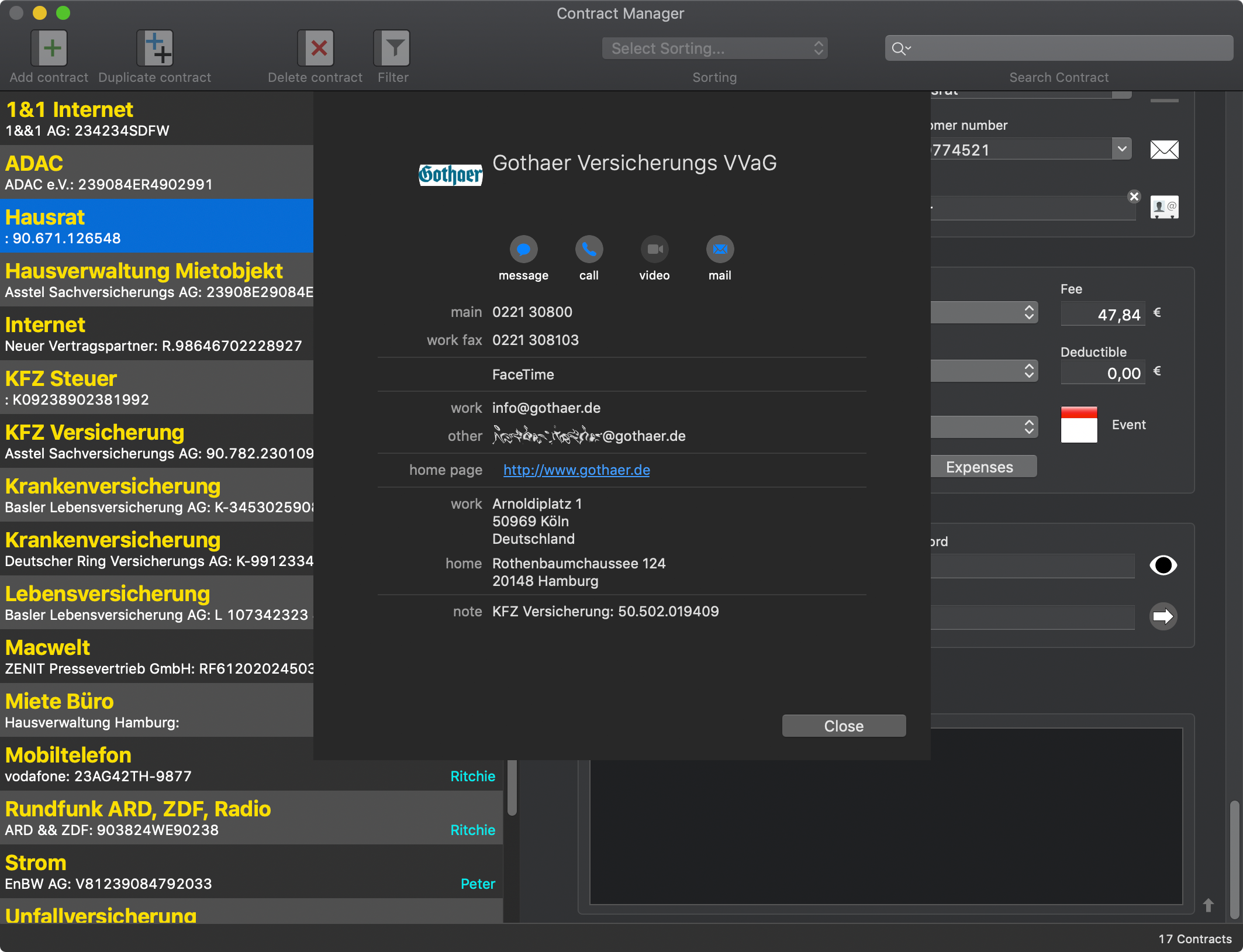Contract Manager
ADD A NEW CONTRACT |
To add a new contract, click the "Add contract" icon.
You can also use the menu or the context menu.
To add a new contract, you can also use the Touchbar panel. Then enter the necessary data into the appropriate fields and click on "Save". Select an existing category from the "Category Menu" or enter an new category. In the field "Contractor" you can add an existing contact from the address book. For more information see chapter "Manage Contractors" and "Add contractor from address book".
The details of a contractor are opened with a double click in the field "Contractor".
For the date fields "Start Date" and "Termination Date" you can select a date from a calendar. To do this, click on the calendar icon. To close the calendar, click on the Year in the calendar view.
If you would remove a date, deactivate the date field on the left side.
After you leave any field, your changes will be automatically saved. The information line is displaying a message, that the contract was saved.
|