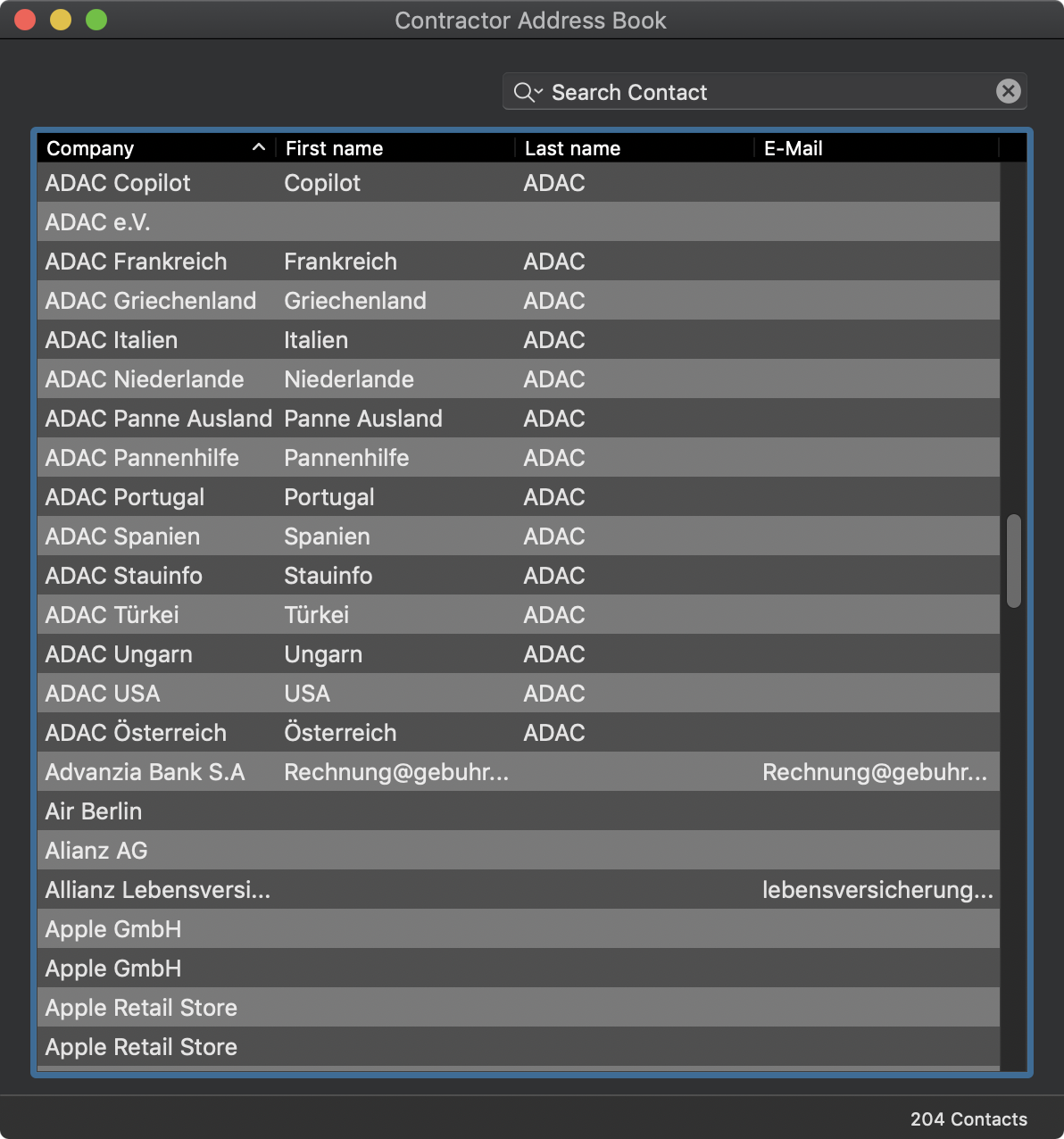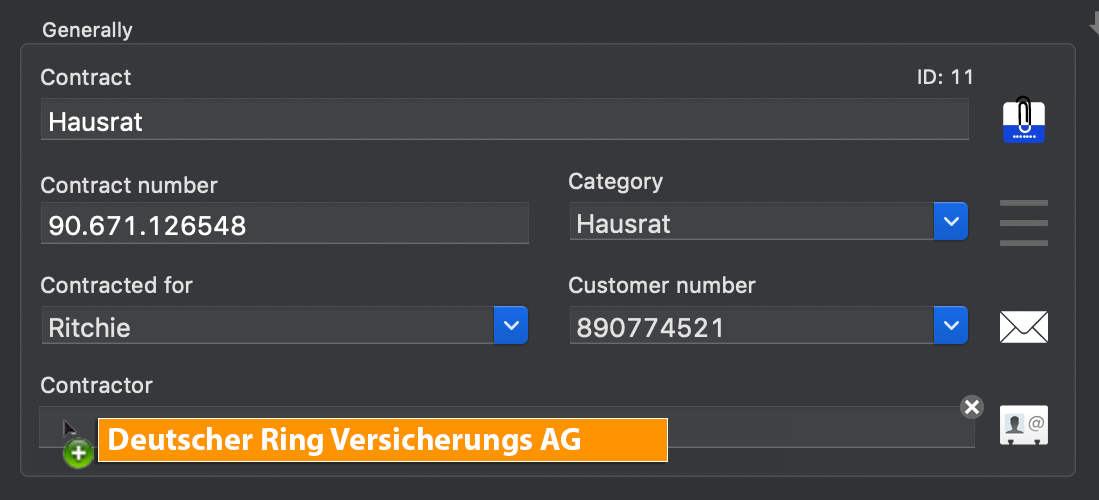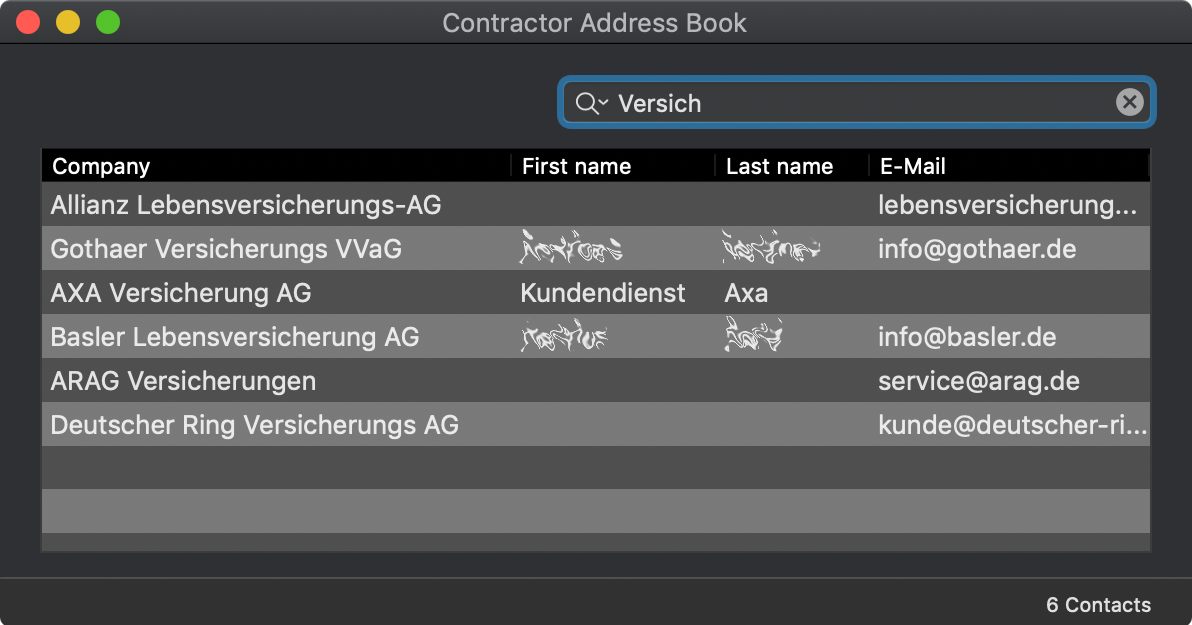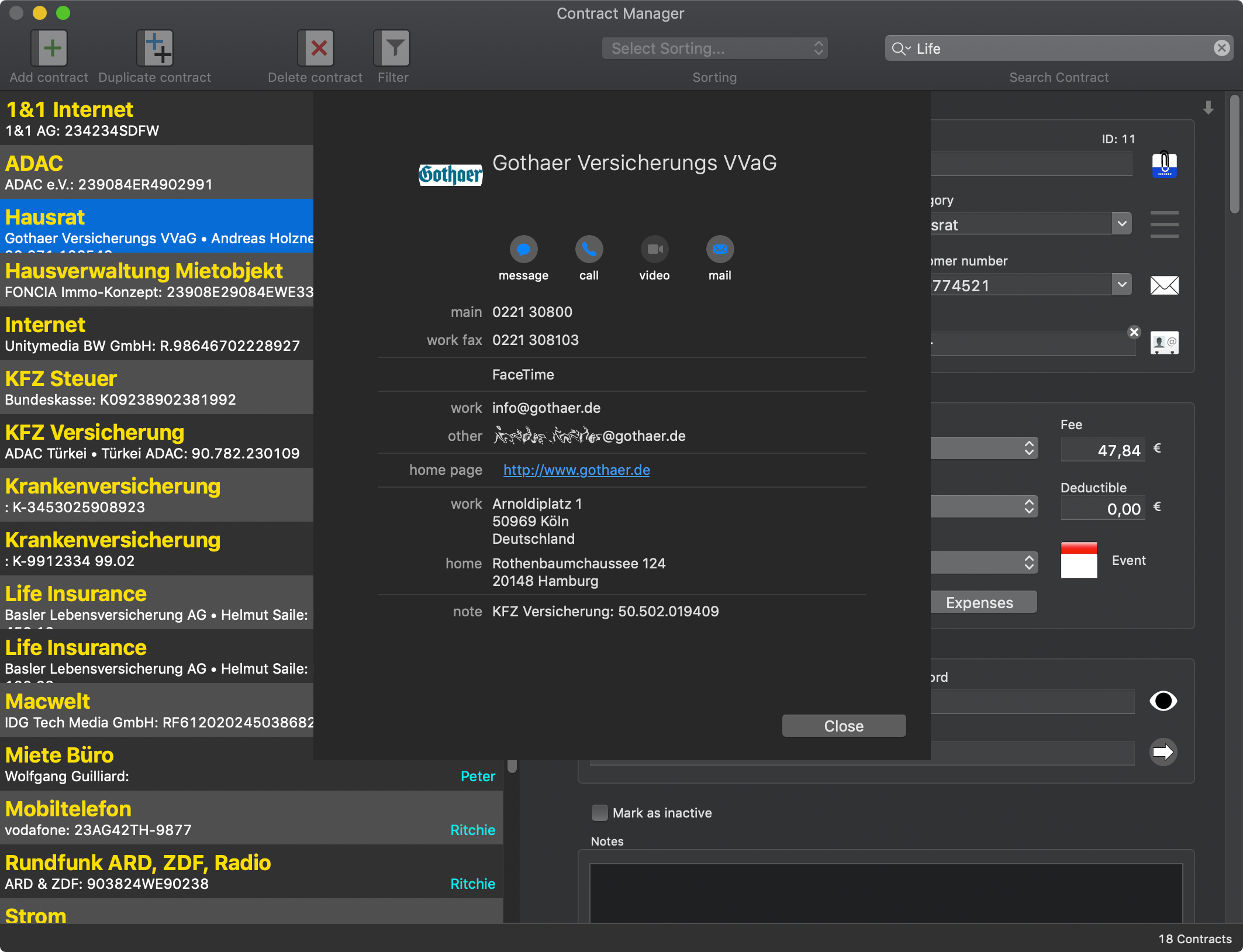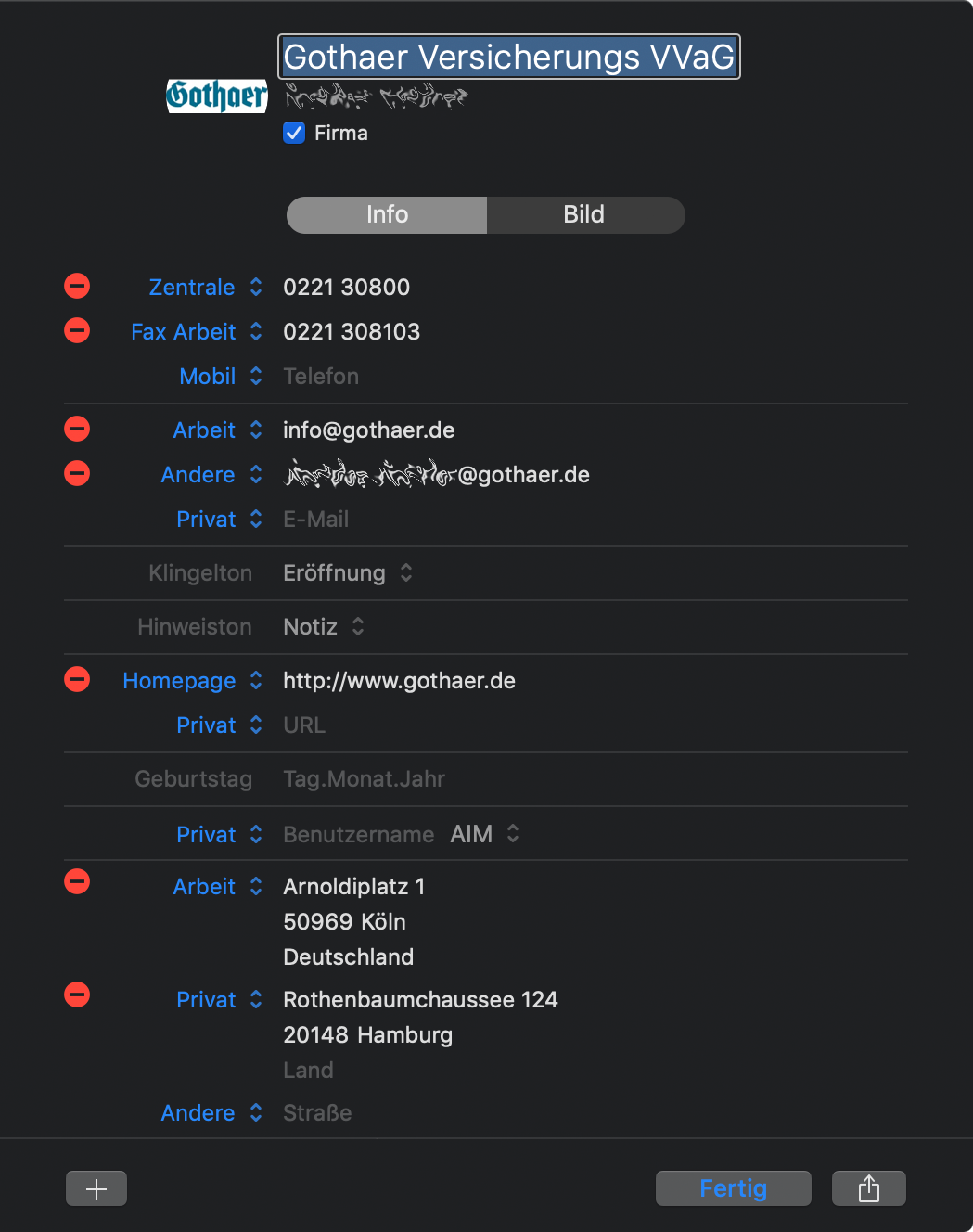Contract Manager
ADD CONTRACTOR FROM ADDRESS BOOK |
To use this feature, «Contract Manager» needs access to you contacts (macOS address book). For more information read chapter "Access to calendar, reminders and contacts". The contractors are managed through the macOS address book. So you don't need to enter the address data twice. Simply select an entry from the address book. To do this, click the contacts icon to the right of the contractors field.
This will open the contract partner window. Here you can enter or change the data of the contract partner. To add a new contract partner, click on the "+" sign at the left bottom. To delete a contract partner, select one from the list and click on the "-" sign at the left bottom. To duplicate an contractor, click on the duplicate sign at the left bottom.
Select an entry and drag it to the contractor field in the main window.
If you use macOS "10.12.x Sierra" and you have activated the TAB feature, the window "Contractor Address book" are opened in a TAB, not as a real window. Thereby it is not possible (as described above) to assign an address book contact to a contract. A solution for this problem is described in chapter "Remark for macOS 10.12.x Sierra". All changes are automatically saved. With the field "Search" you can search for entries in your address book. The search are use the fields company, first name, last name and e-mail.
You can open the details view with a double click on an entry. Here you have the same features as in macOS address book like Call, FaceTime, send E-Mail, open URL or view the address in Maps.
To create a contact in the macOS address book for use with the "Contract Manager". Activate the "Company" button. Enter the insurance or contract partner name in the field "Company". You enter the address, phone, fax, URL and e-mail of the company as work or central office. The agent's data is entered as first name, name, and the other fields as "Private" or "Other".
|