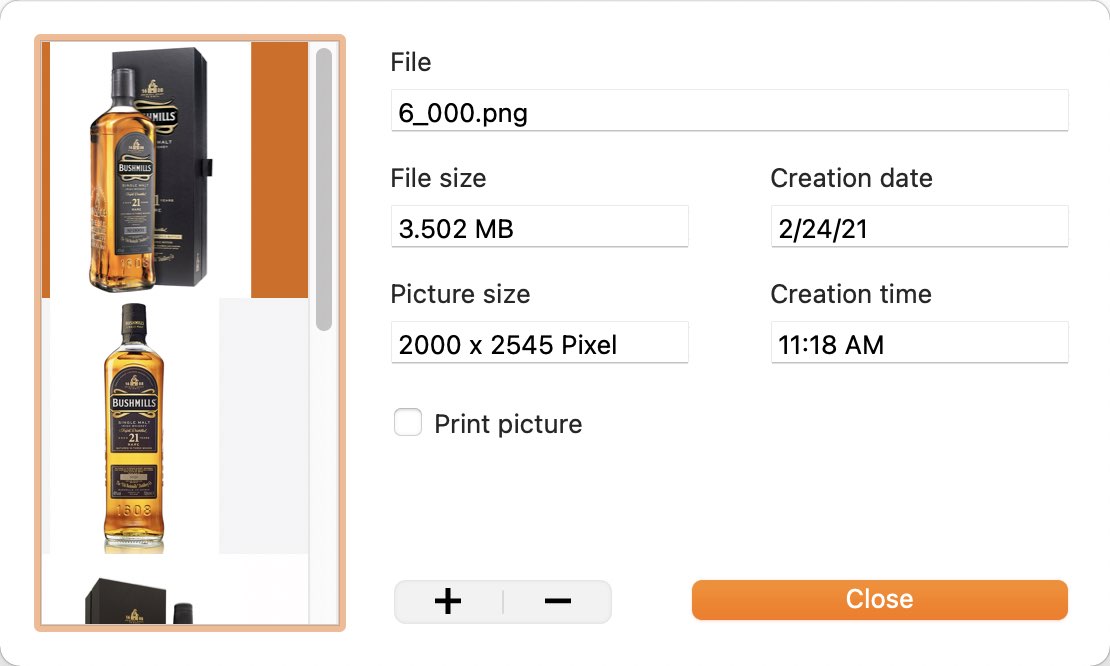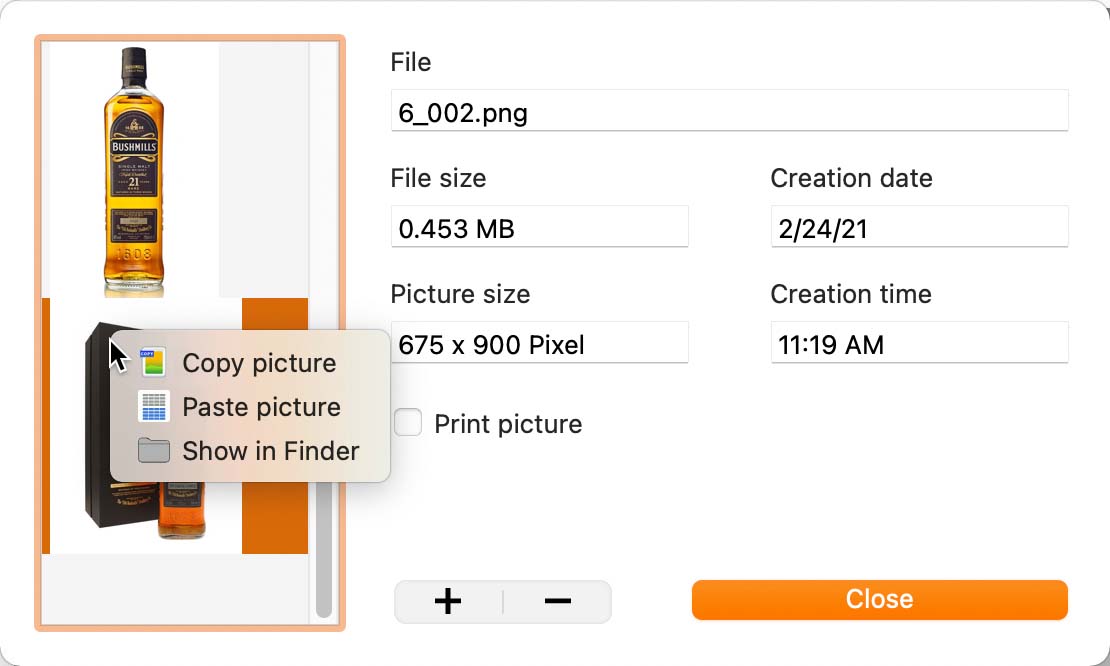Açana My Whiskey
ADD ADDITIONAL PICTURES TO A WHISKEY |
If you want to add more than one picture to an entry, click on the multi-picture icon.
A new window opens for the management of the pictures. Here you can add more pictures via "Drag and Drop", "Copy and Paste" or via a "Finder Dialog".
Drag and Drop: Copy and Paste: Insert picture using the Finder dialog:
One of the additional picture can be marked as a second picture for printing. Select a picture from the list and activate the "Print image" check box.
Pictures can be displayed in the Finder via the context menu.
|