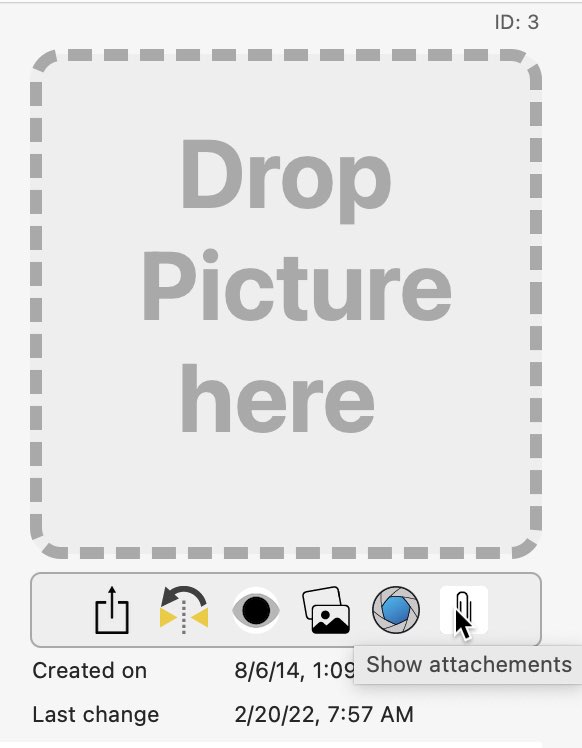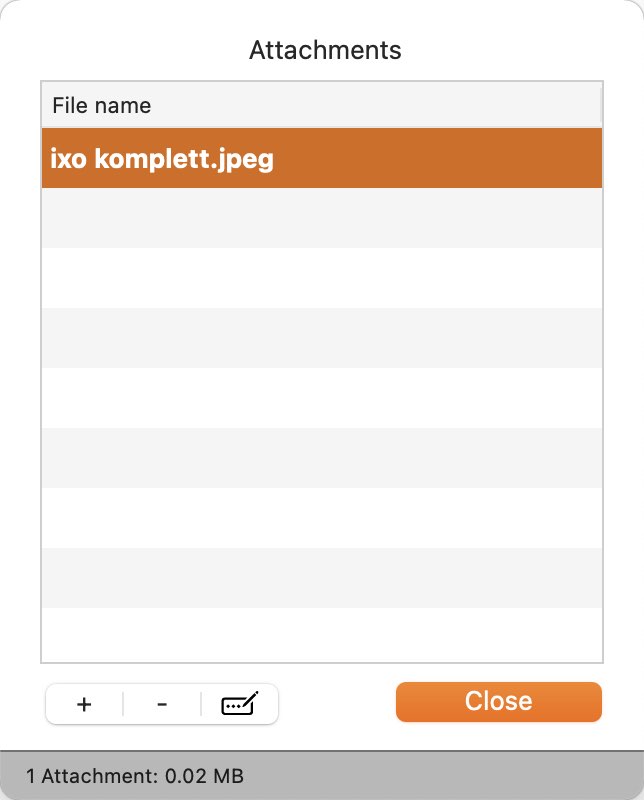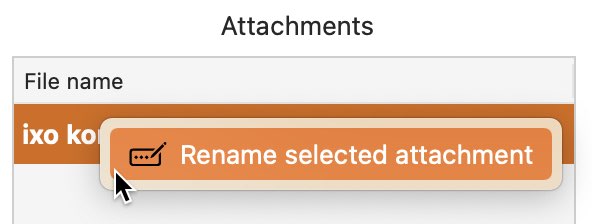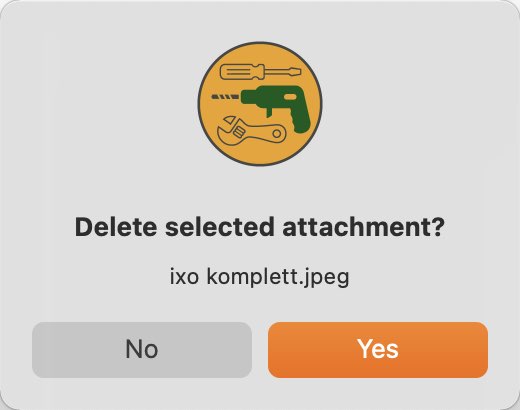My Tools
ADD, RENAME OR DELETE ATTACHMENT |
To add, rename or delete an attachment, click on the attachment icon on the right below the tool image in the details.
The "Attachments" window opens.
To add a file, simply drag it from the Finder into the Attachments window, or click the + sign in the lower left corner. To rename an attachment, select one and click the edit icon at the bottom left. Or select "Rename selected attachment" from the context menu.
To delete one or more attachments, select one or more and click on the delete sign at the bottom left. One or more attachments can also be deleted with the keys "Enf. ⌦" or "Backspace ←" keys.
|