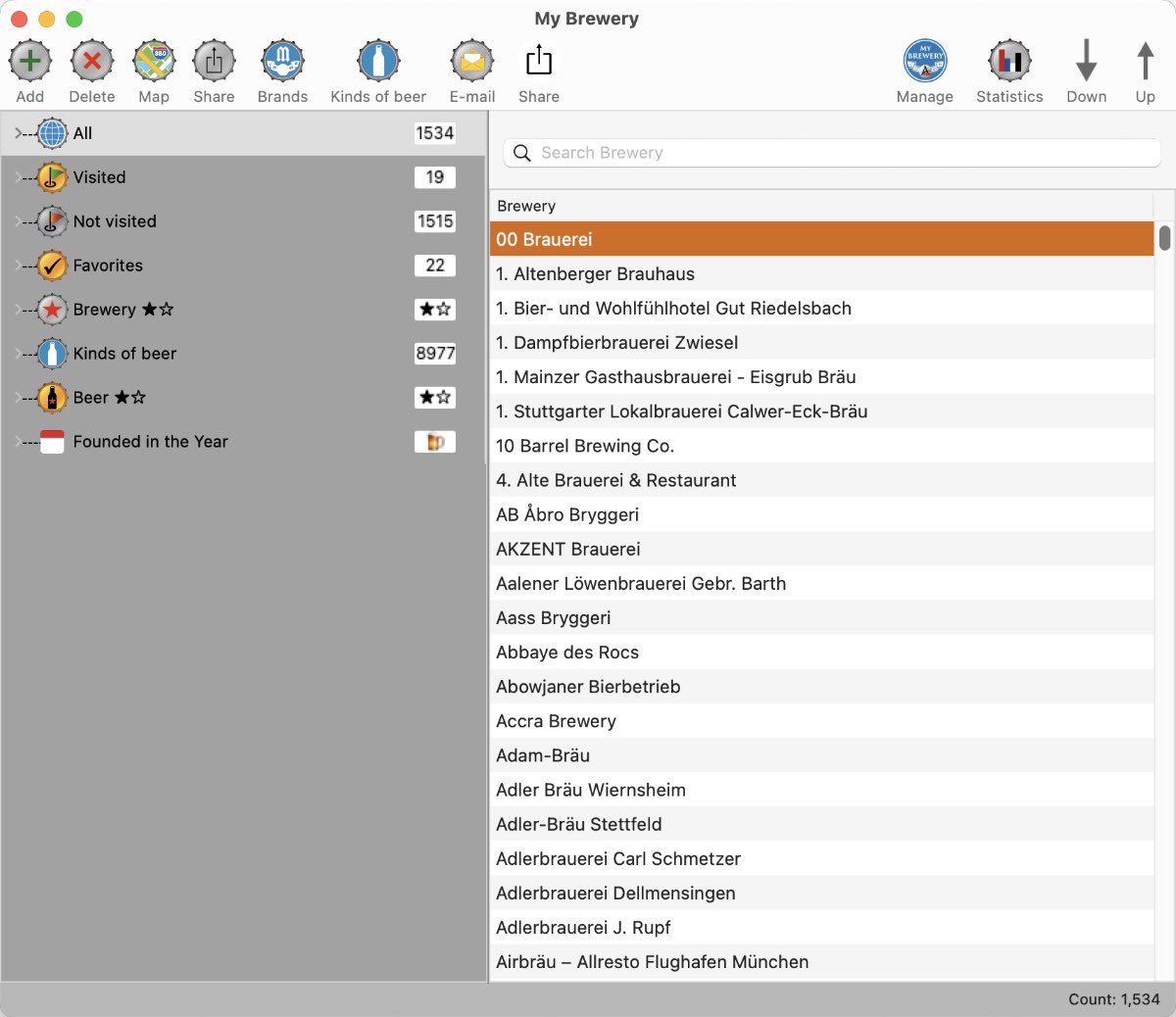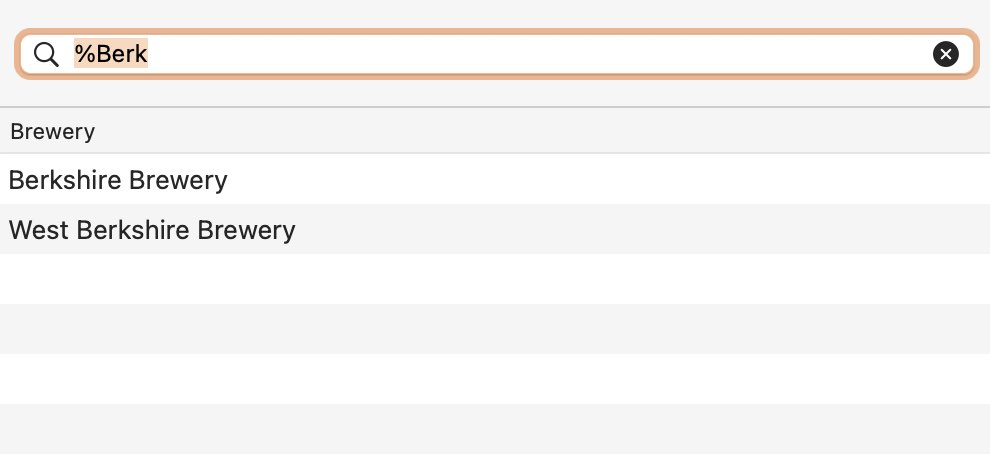Quick Start Guide
FIRST START |
After the first start of the application, the breweries of all countries are automatically displayed. The app is divided into the following sections:
Search The search in all search fields are always start with "begins with...". Example: If you search the brewery "West Berkshire Brewery" and you enter "Berk" in the search field, the brewery will not found.
If you would start a search that contains a word, you must enter a %-sign as a prefix before your search string. Example: If you enter a %-sign at the beginning of your search string "%Berk", the brewery would be found.
Touch Bar If your Mac has a Touch Bar, then the following features are available: Main window
Manage states
Manage brands
Manage kind of beer
Brands of a brewery
Kinds of beer of a brewery
|