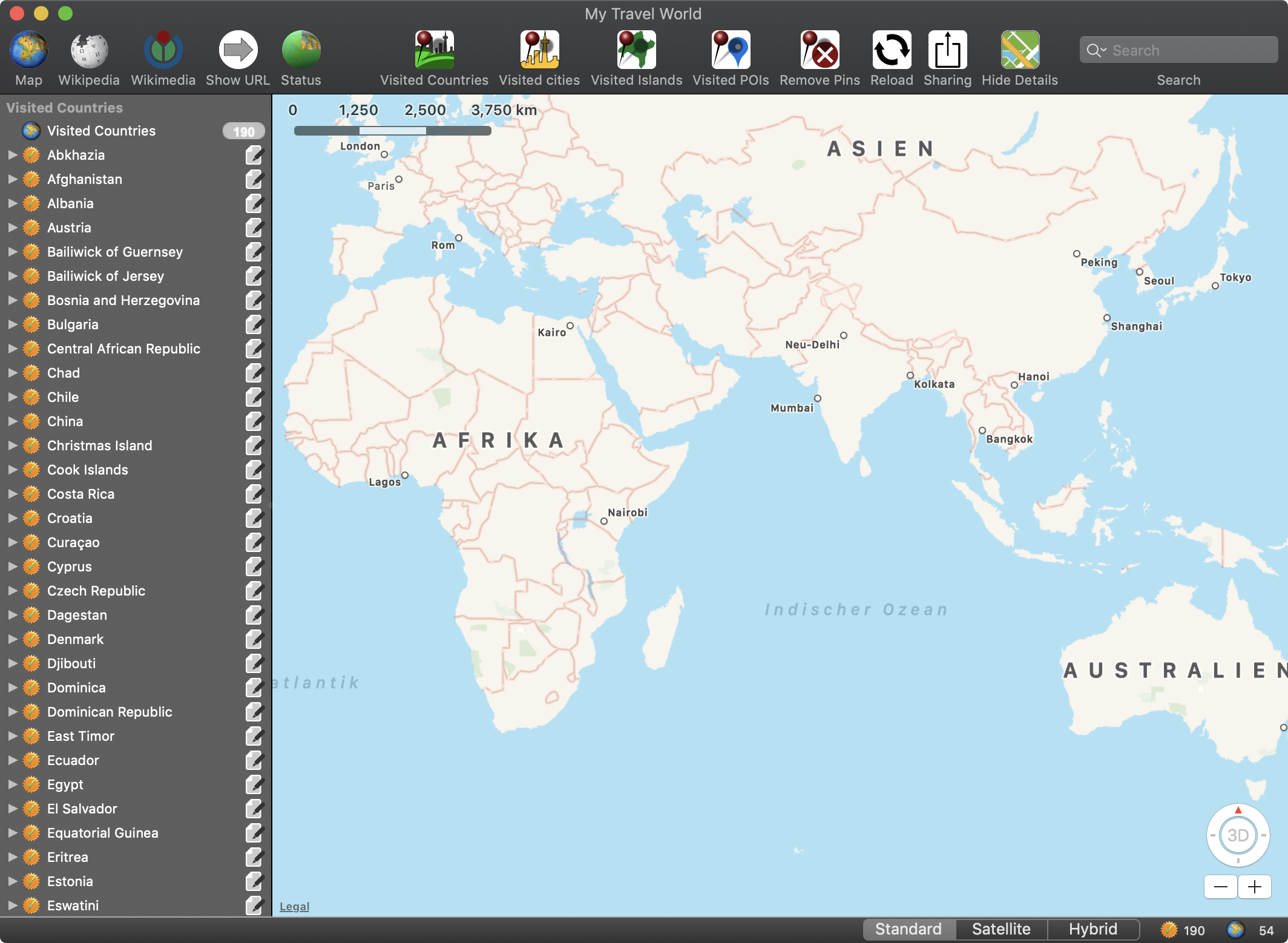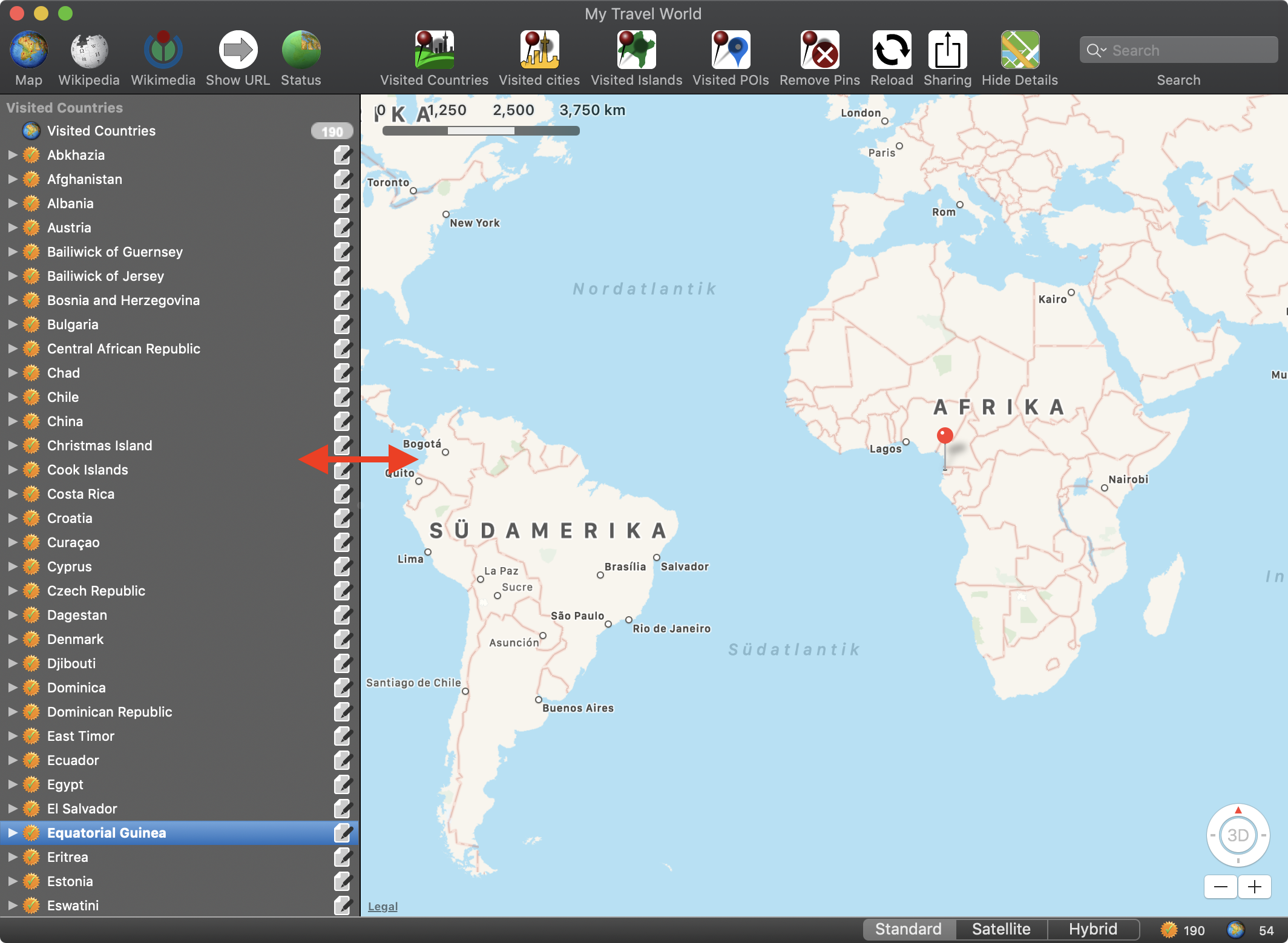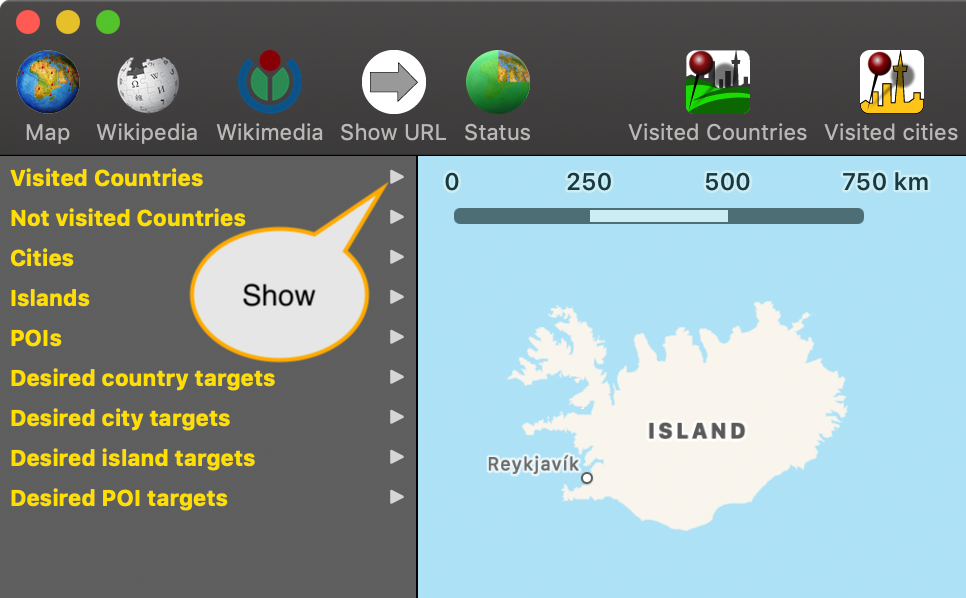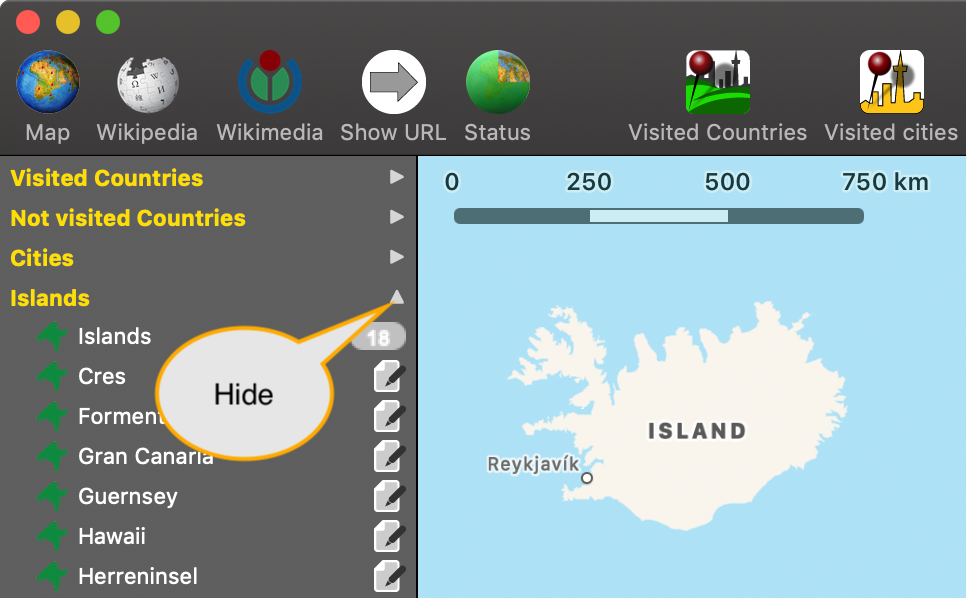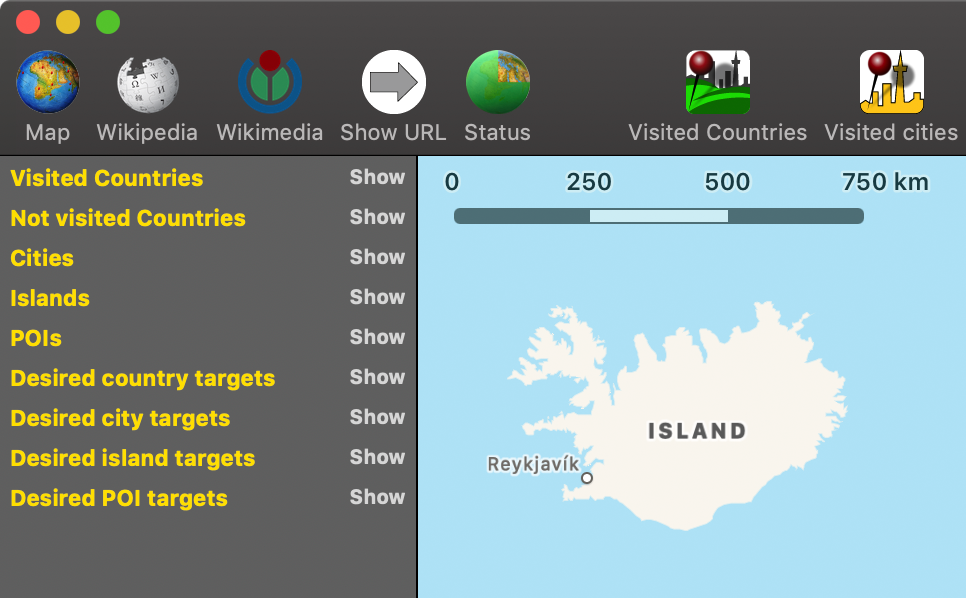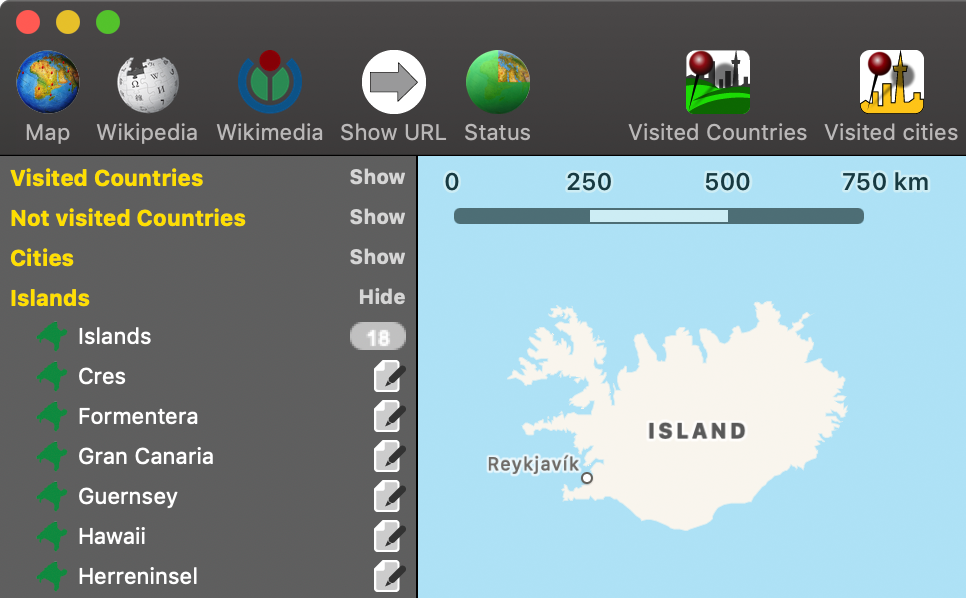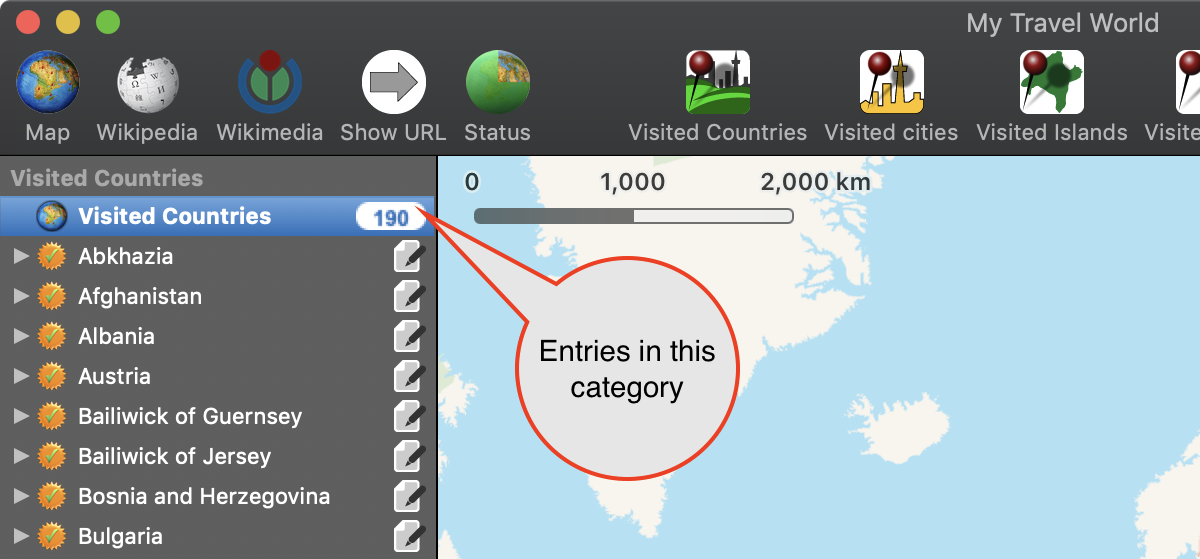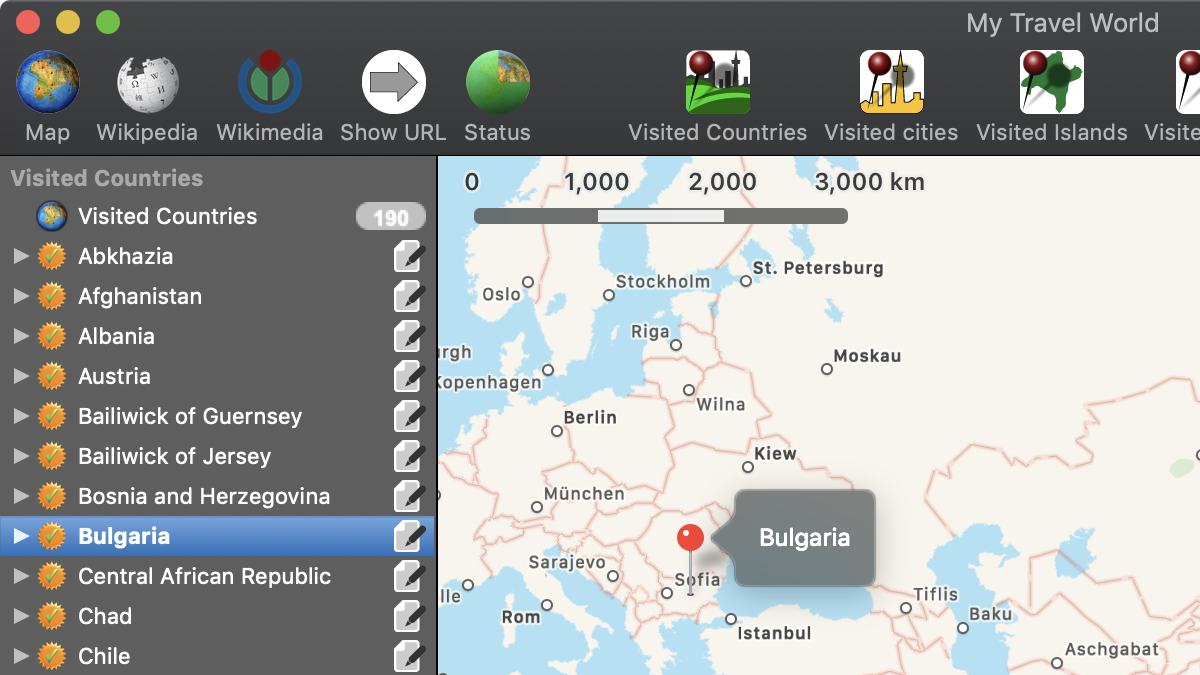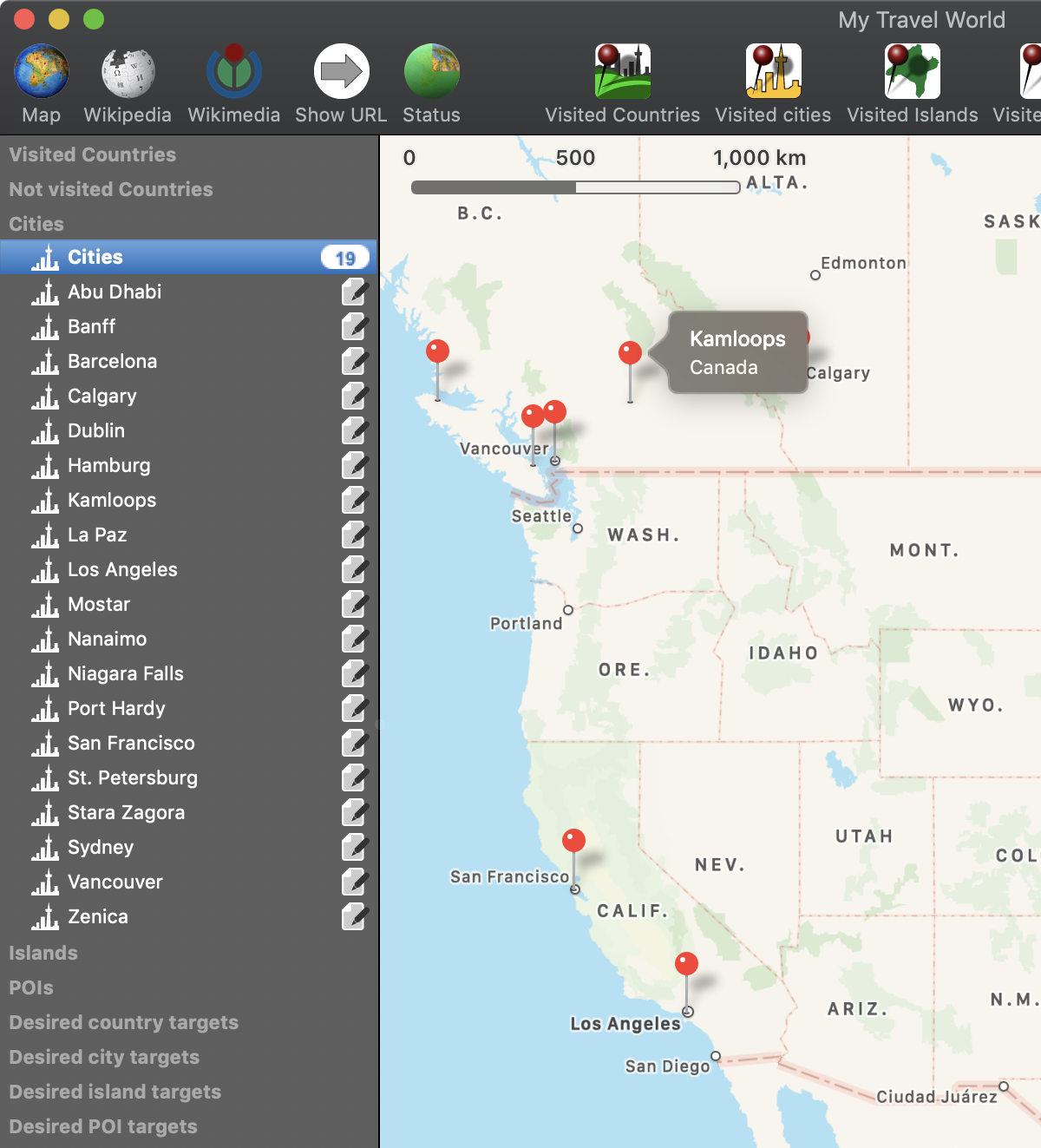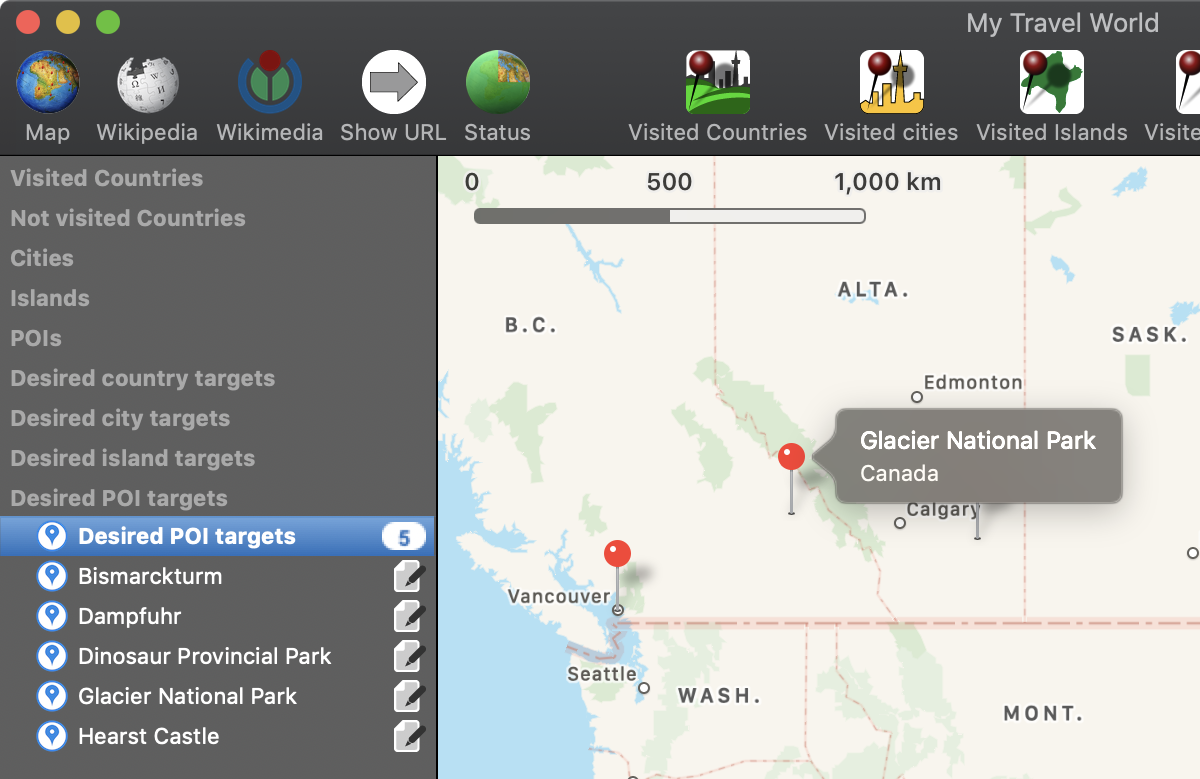My Travel World
FIRST START |
The main window has these sections:
You can resize the width of the selection menu.
The selection menu has these categories:
You can hide or show the contents of the categories.
In the preferences you can switch between text (show, hide) and symbols (▶▲︎).
Every categories has an entry with the name of the category and the count of entries in this category.
If you select an entry from the selection menu, a pin was added ant the location (country, city, island or POI) is shown in the map.
With a click on the triangle on the left side of a category, you can expand or collapse the contents. You can use the keyboard to navigate through the contents of an entry: The categories cities, islands, POIS and all desired targets has a special feature:
If you select an entry from a category or sub category, a pin for this entry will be added to the map. All pins that you have added before are available again. You can edit an entry with a double click or a click on the edit icon on the right side of the entry.
|