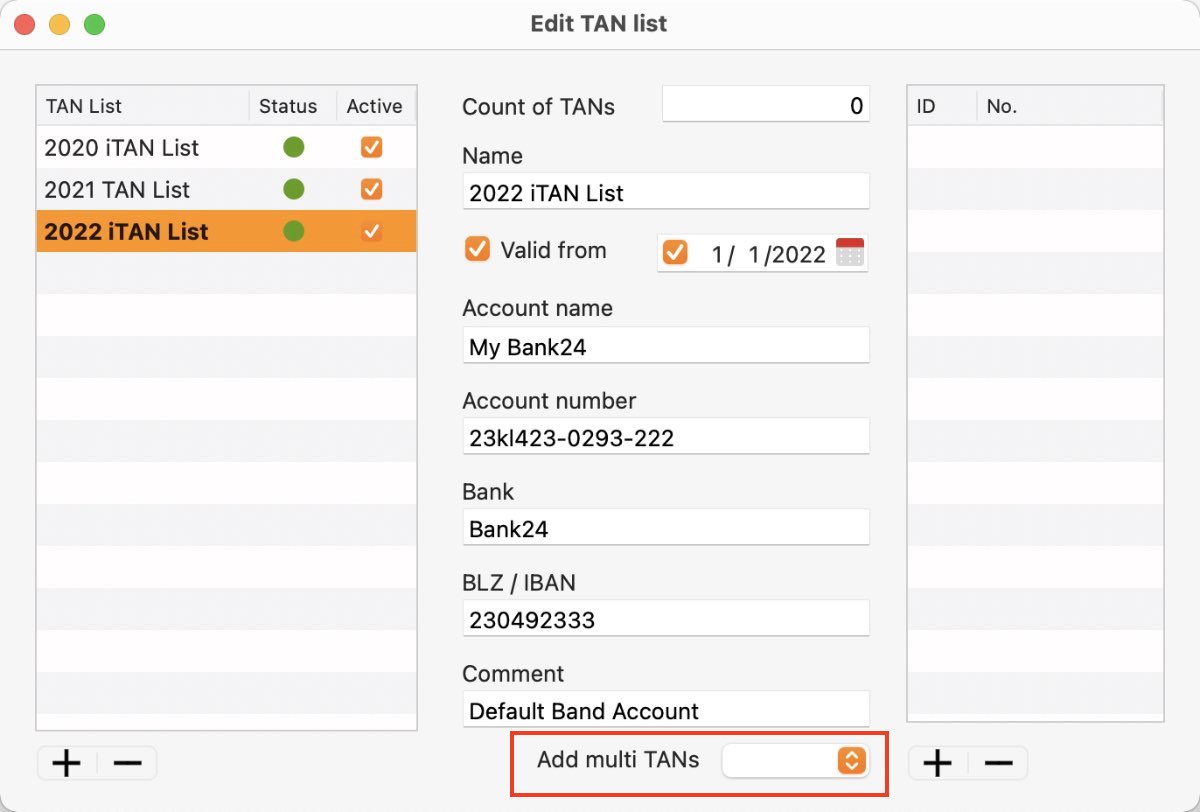iTAN
EDIT TAN LIST |
|
To edit a TAN list click on "Edit List" in the toolbar menu.
Change the values in the required fields. In the field "Active" you can see if your TAN list is active. In the field "Status" you see a red dot, if the list is inactive and otherwise a green dot, if the list is active. All changes are automatically saved.
If you wish to add more TANs, click on the "+" sign on the right bottom and enter the new TAN. The "Add multiple TANs" drop-down menu allows you to select the number of TANs you want to enter.
The TANs are inserted in the TAN list on the right.
You can also use this function to add TANs at a later date. Click on the corresponding TAN in the first line in the "No." column. Use the ↓ key (down arrow) to move to the next line and enter the next TAN. All changes are saved automatically. If you wish to delete a TAN, select one in the list of TANs on the right side and click on the "-" sign on the right bottom. If you add or delete a TAN, the change will automatically saved. It is not necessary to push the button "Change TAN list". This action cannot be undone! |
|