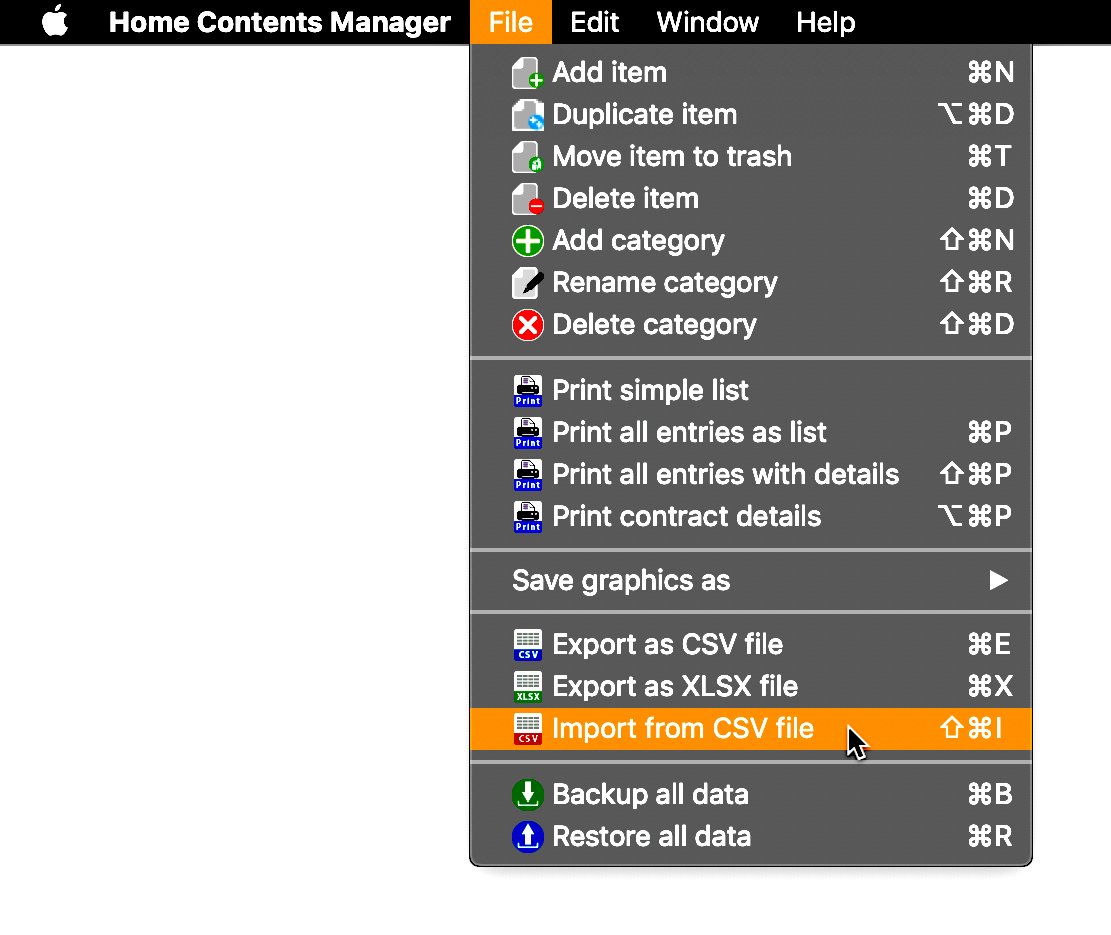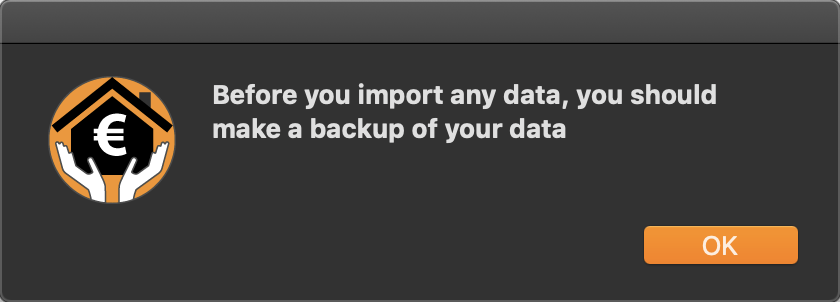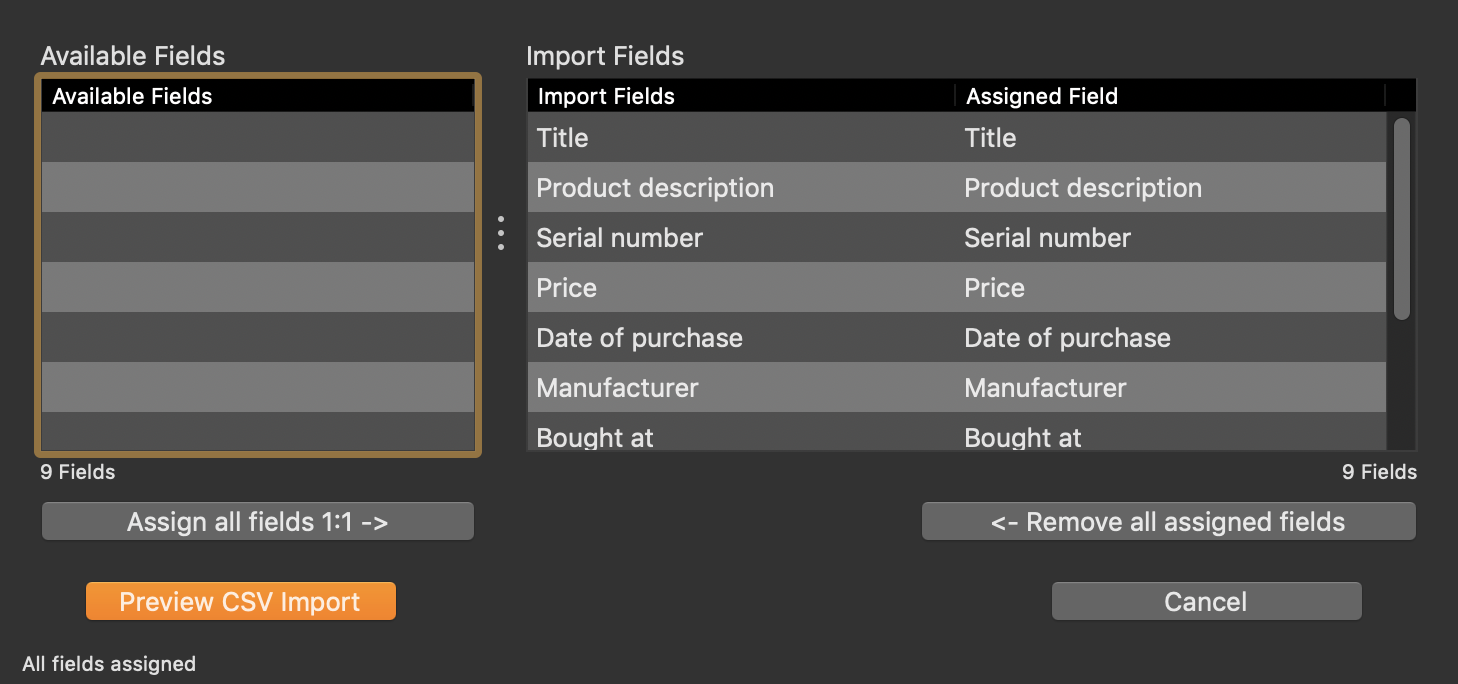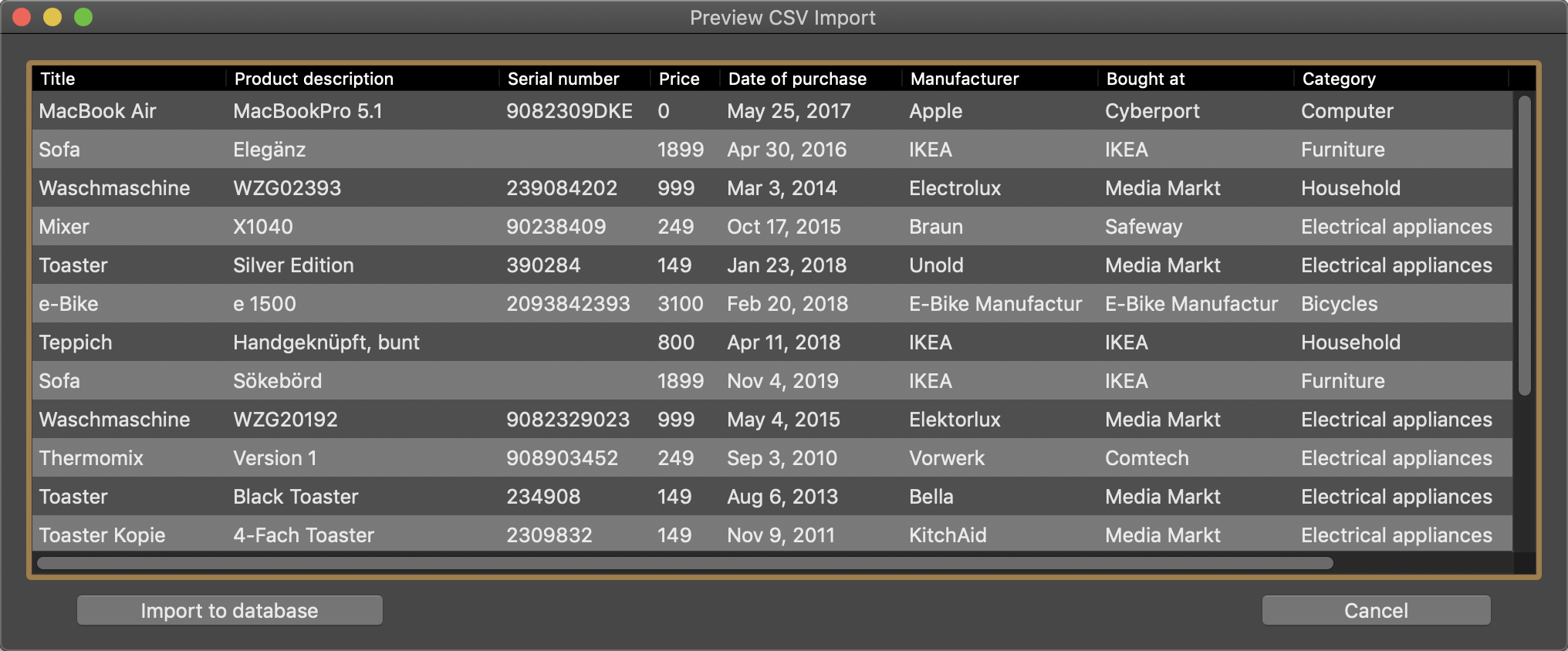Home Contents Manager
IMPORT DATA FROM CSV FILE |
To import data from a CSV file choose "File" => "Import from CSV file" from the menu.
Before you import data, you should make a backup of all your data. Fore more information read the chapter "Backup all data".
In the following window you can drop a CSV file from the finder to the green CSV icon. If you click on the green CSV icon the finder dialog is show where you can select a CSV file. Change the import parameters. In the list at the bottom you can see the result of your parameter settings. If certain special characters are not displayed correctly, change the text encoding. The best results are achieved with "SystemDefault" and "UTF8". If the result looks good, click on "Import CSV".
Now you must assign the available fields from your CSV file to the import fields.
To assign a field just drag one entry from the list of available field to a matching field in the list of import fields. If you assignment was wrong, just drag the entry back. Wit the button "Assign all fields 1:1" you can assign all fields with just one click. This is only useful if the count of available fields and import fields is the same and the order of the fields are the same. With the button "Remove all assigned fields" you can move all assigned fields back to the list of available fields.
Click on "Preview CSV import". Please check fields or columns with special values like date or currency. If all data looks good, click on "Import to database".
If the import was successfully, you get this message.
Click on "OK" to close all import windows. |