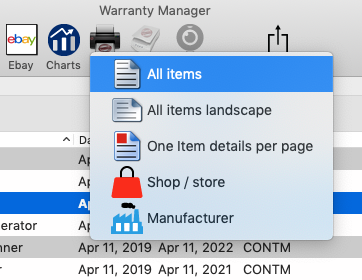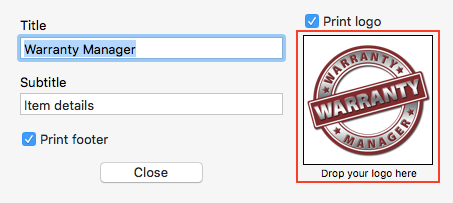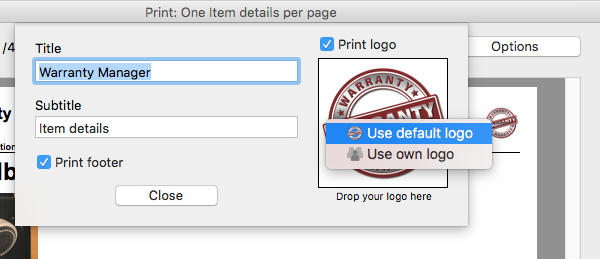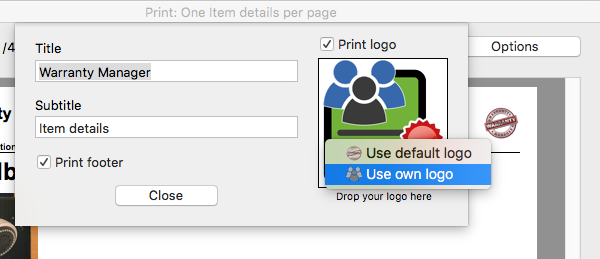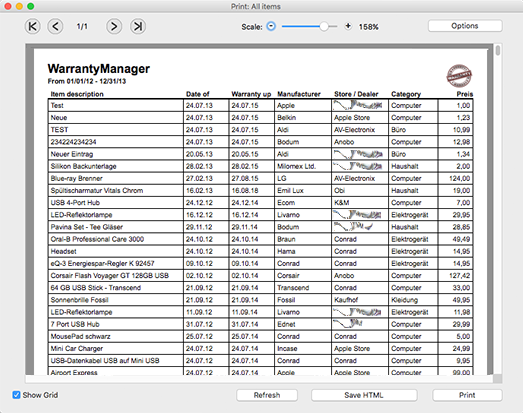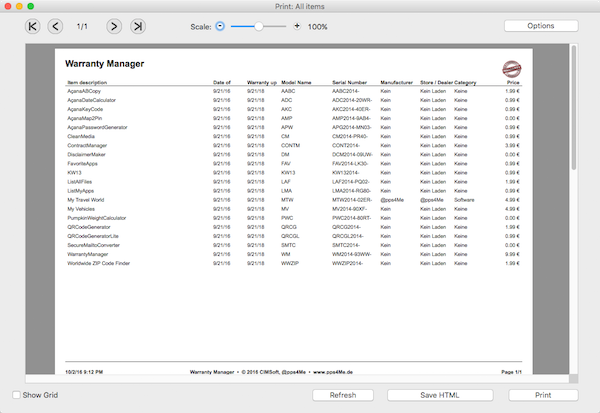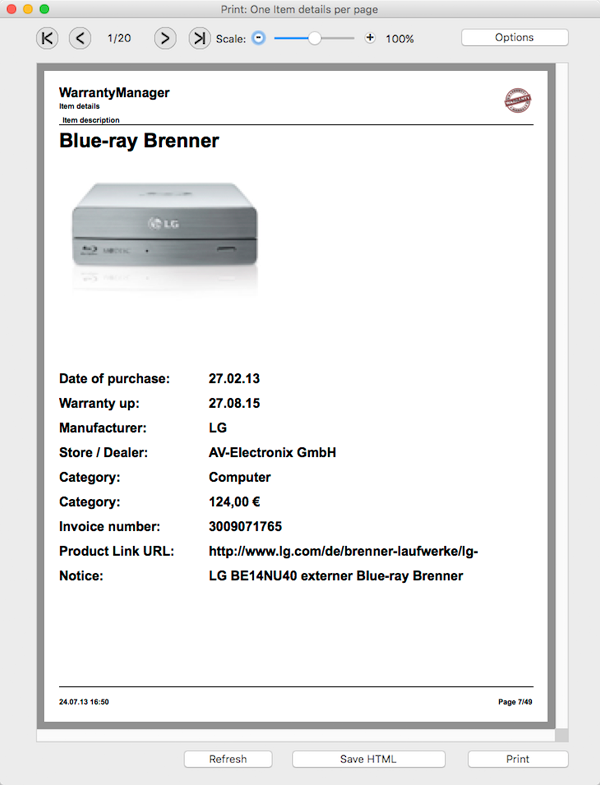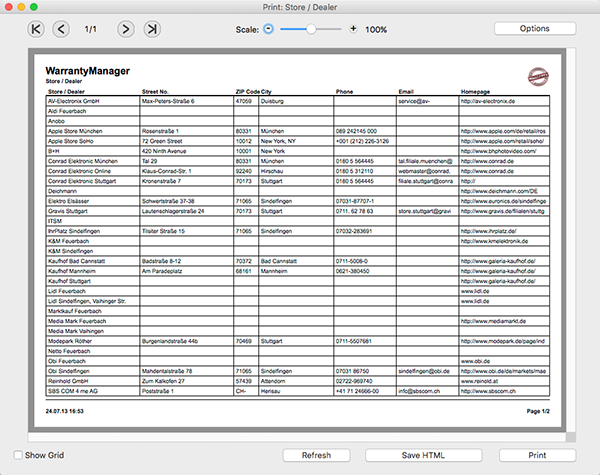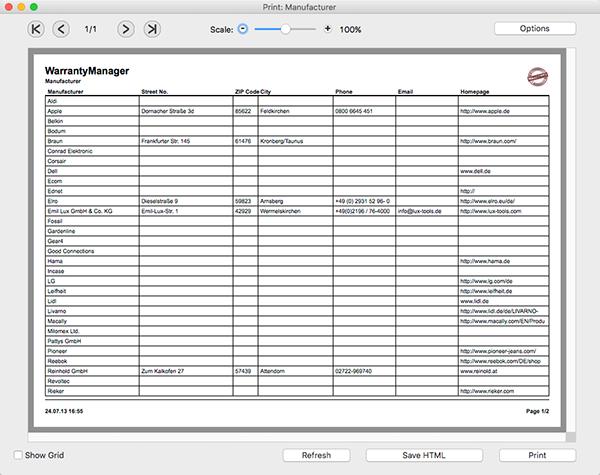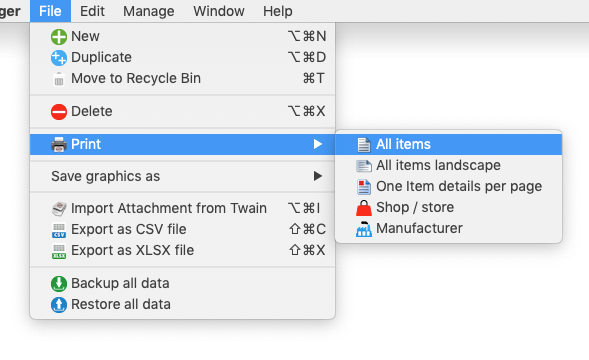Warranty Manager Help
PRINTING |
You can print a report with a click on "Print" in the Toolbar menu. In the print window you can choose these reports:
In the printing preview you can set some page options:
If you would use your own logo, drop any picture from any application, Safari, Firefox etc. or drop a picture from Finder into the drop area (see red mark on picture above). If you have dropped your own picture, you can switch between your own logo and the default logo with the context menu. You dropped own picture will be saved and it is available again after you have restarted the application.
Print currently displayed items
Print currently displayed items in landscape
Print one item with details and picture per page
Print Store / Dealer
Print Manufacturer
You can also save each report to a HTML file with a click on "Save HMTL" on the right bottom in the printing preview window You can also select the printing features from the menu "File => Print".
|