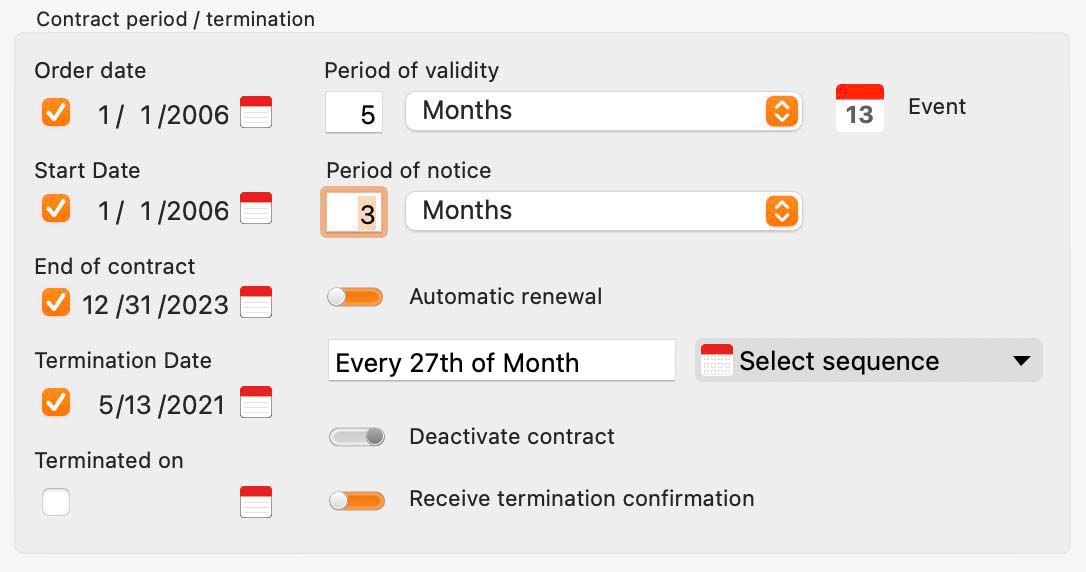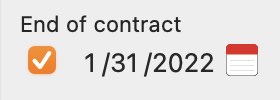Contract Manager
EDIT CONTRACT |
||||||
To edit a contract, select one in the list. Enter the required changes. The date fields can be cleared with a click on the check button on the left side.
Enter TAGs To enter a TAG, simply type the term and press "Enter", "Return" or "TAB" on the keyboard.
Edit TAGs To edit a TAG simply select the term with a double click and edit it. To save the change, press the "Enter", "Return" or "TAB" key on the keyboard.
Delete TAGs To edit a TAG, simply select the term with a click and press the "Backspace" or "Del" key on the keyboard.
Signaling the changes Once a change is made, the change status (as with all macOS applications available) is displayed on the left top of the window.
If you leave a changed field, the changes were automatically saved. |