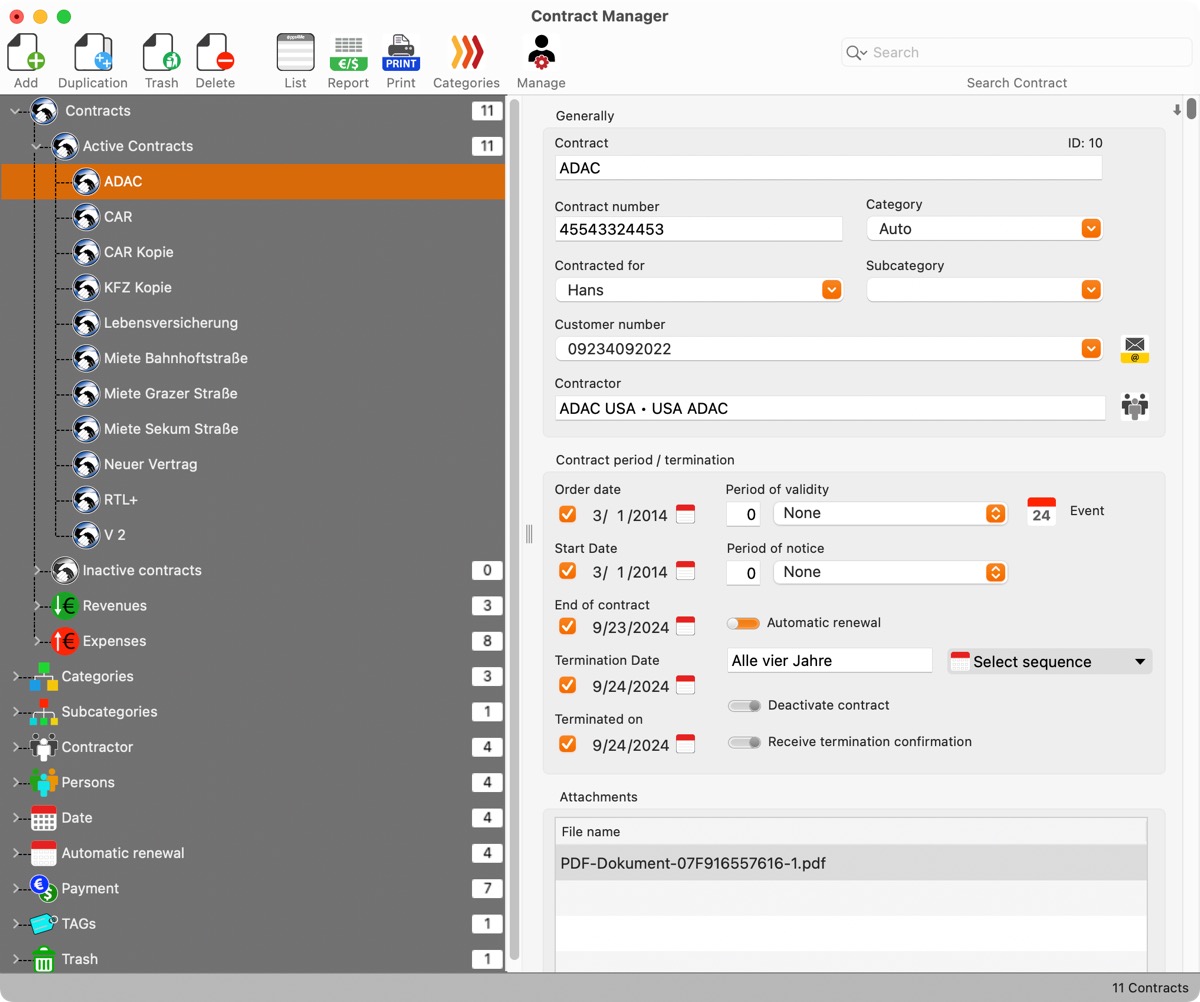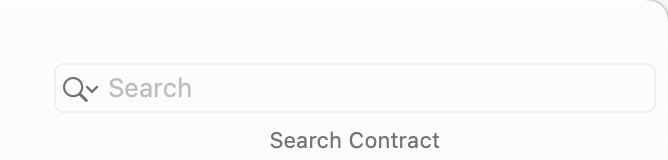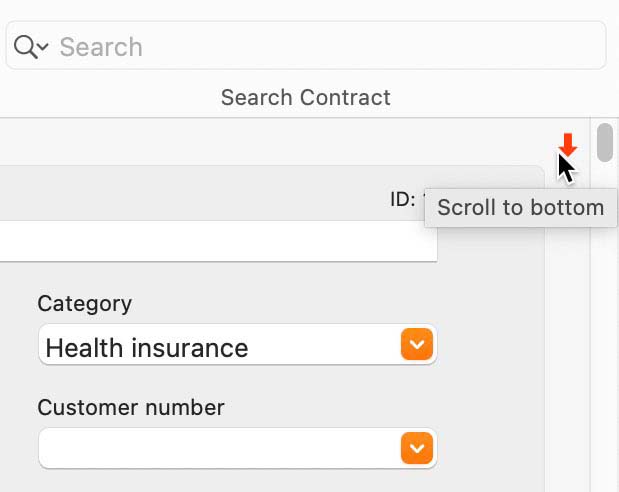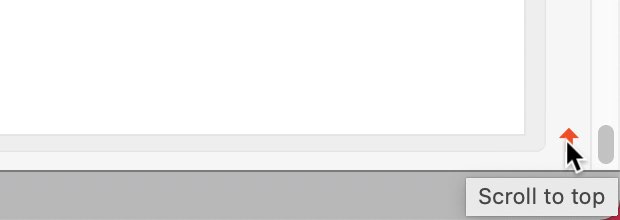Contract Manager
OPERATION OF CONTRACT MANAGER |
||||||
In the main window of «Contract Manager», the sections with the contracts are displayed on the left side. On the right side, the details of the selected contract are displayed. In the toolbar menu at the top left, a new contract can be created, deleted or copied. On the top right, a contract can be searched for by contract name, contract number or the assigned person. On the bottom left, in the information line, messages from the program are displayed. On the right side the number of currently displayed contracts is shown.
In Toolbar menu the following functions are available:
Add, duplicate or delete contract
Use the search function to search for a contracts.
If the main window was resized to a small value, the scrollbar will be enabled.
If the scrollbar is visible, an arrow will be displayed at the right top and the right bottom. With a click on these arrows you can scroll to the top or end of the details window.
|