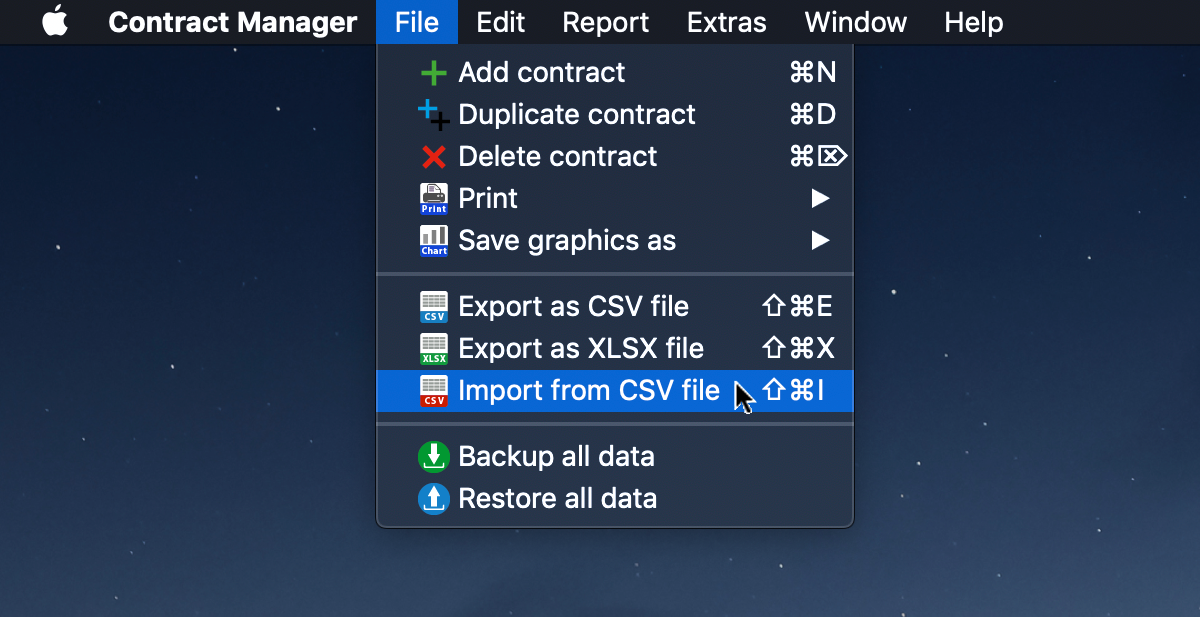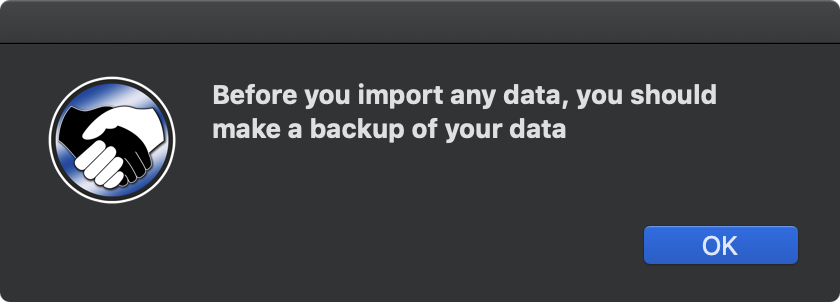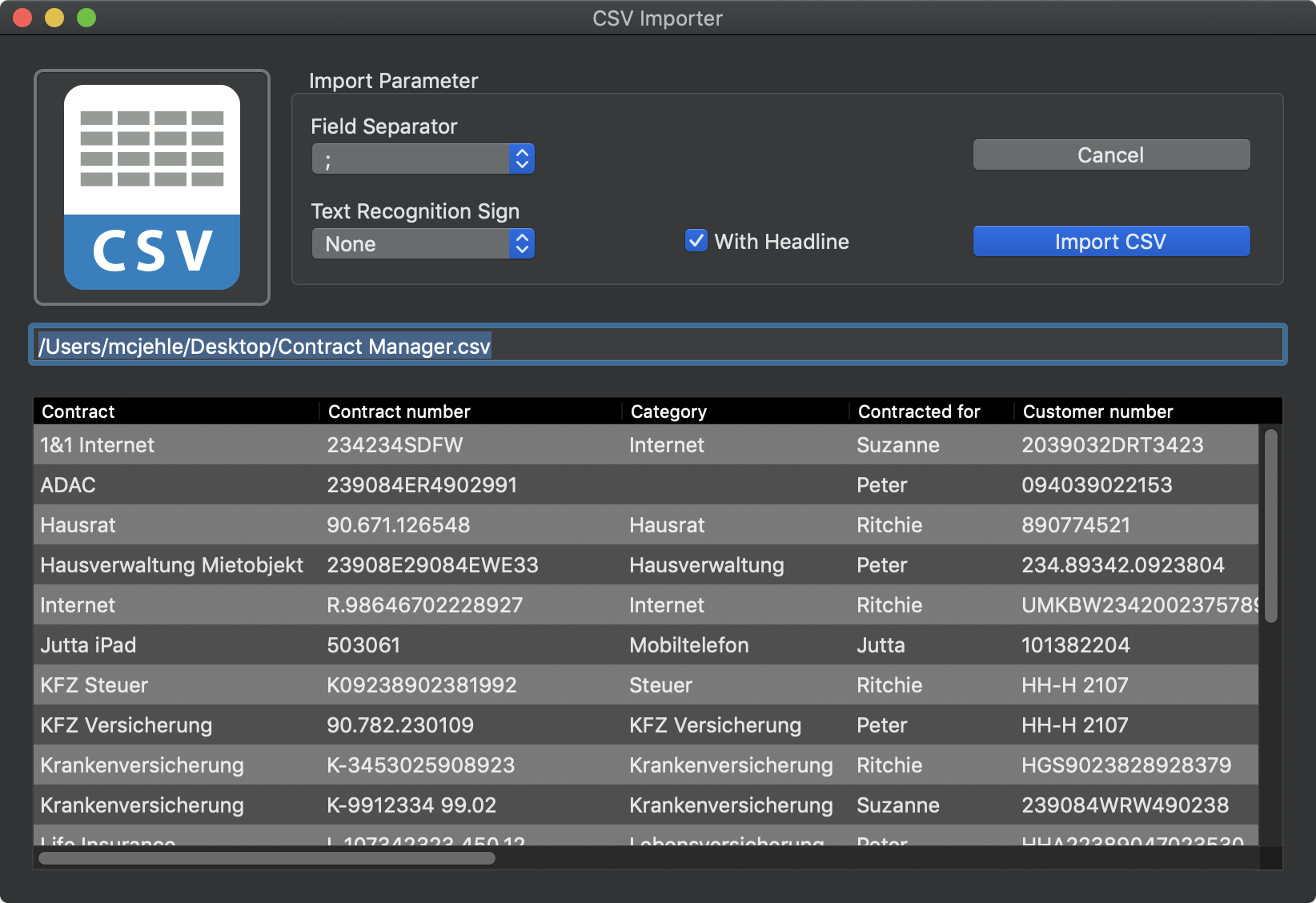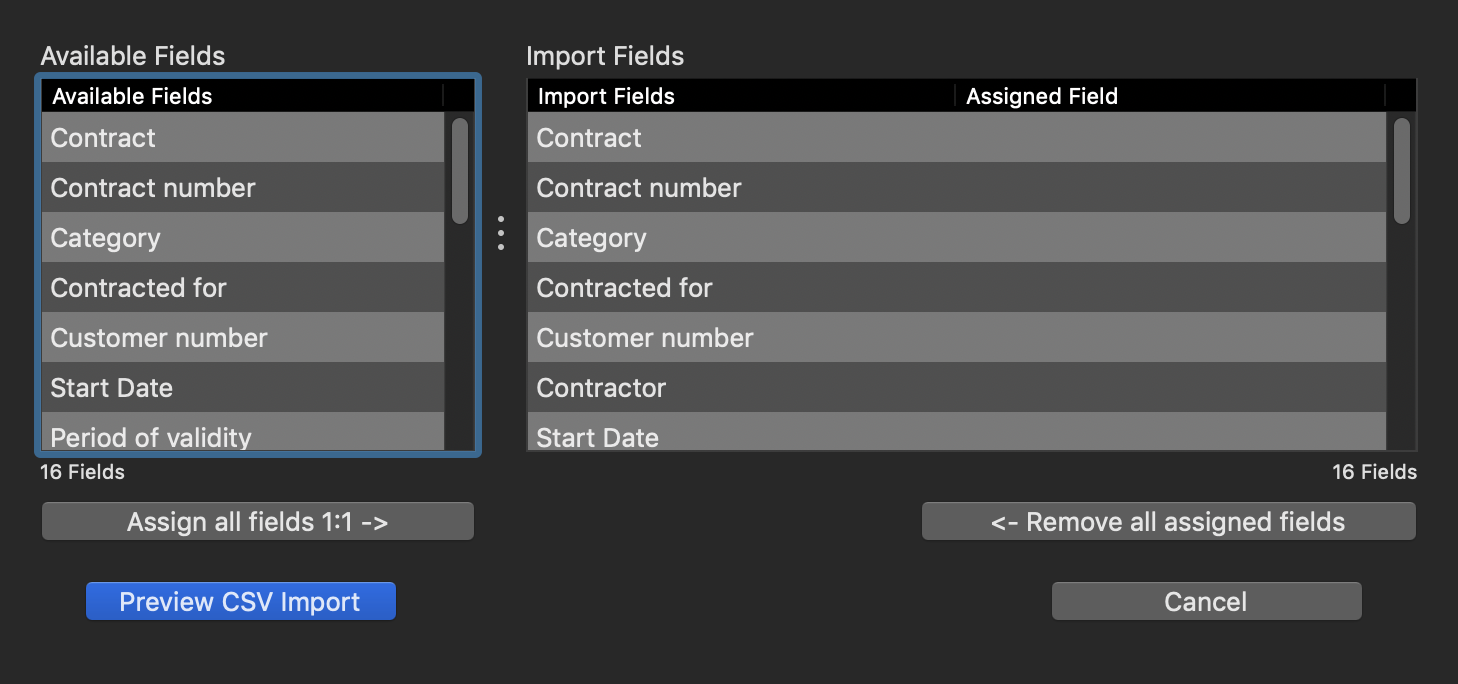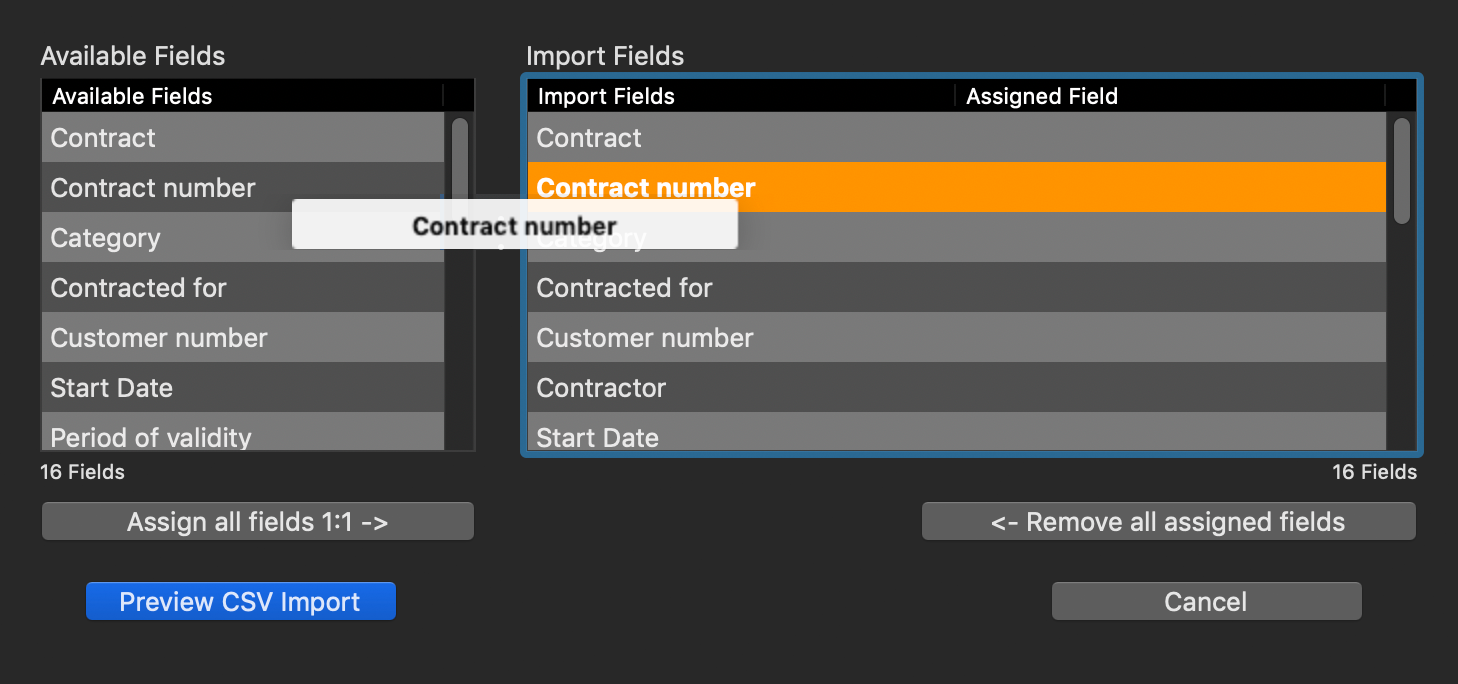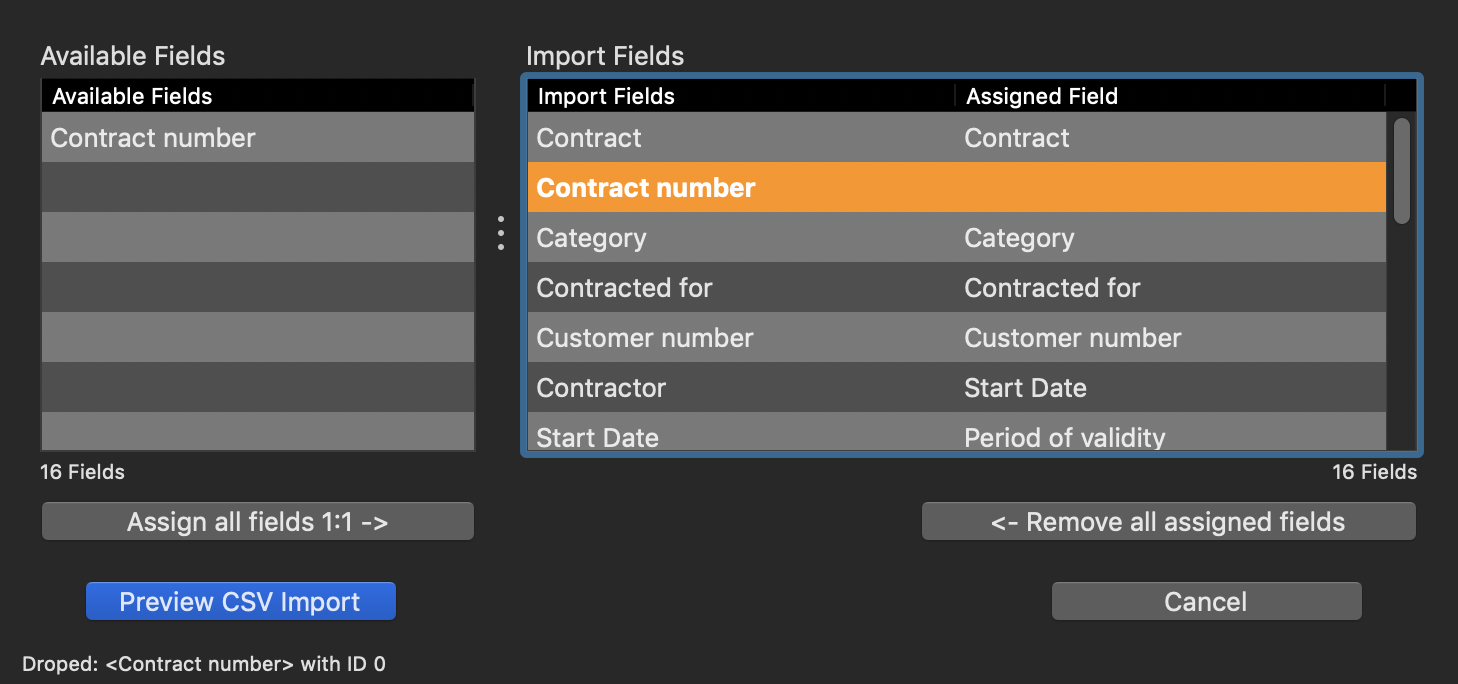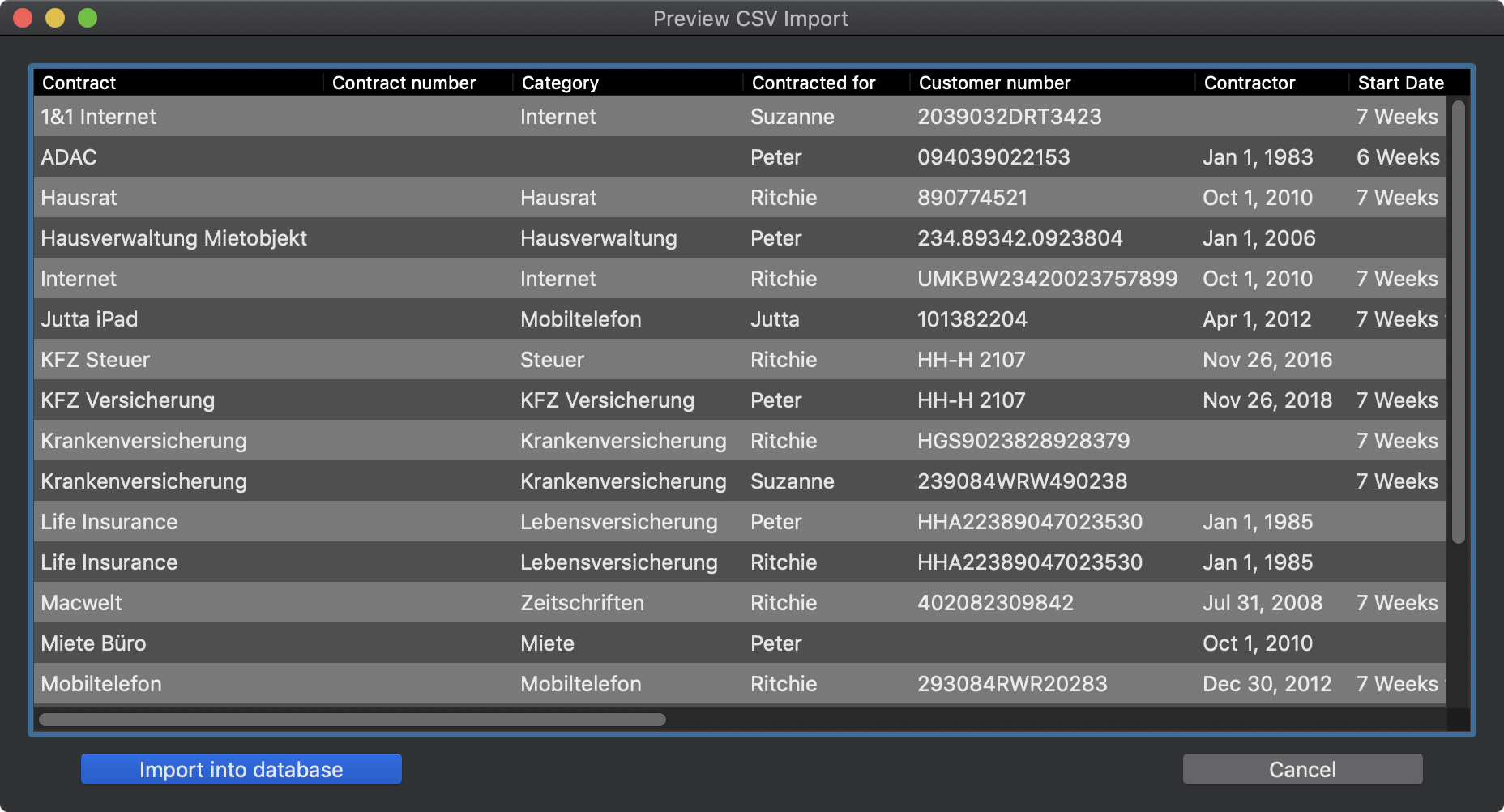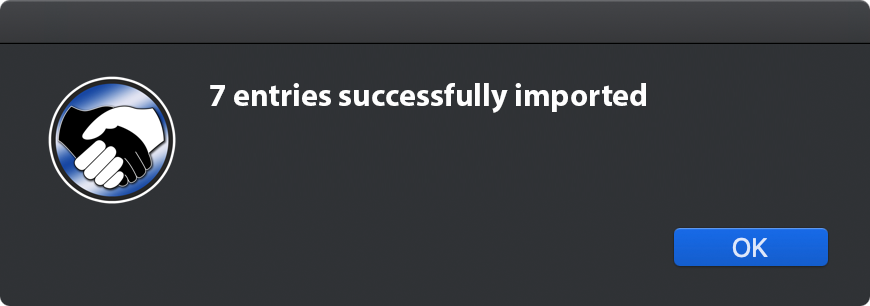Contract Manager
IMPORT FROM CSV FILE |
For data import from a CSV file, select >File => Import from CSV file> from the menu.
Before you import data, you should perform a backup of all data. For more information see the chapter "Backup all data".
In the following window you can drag a CSV file from the Finder onto the green CSV icon. Or simply click on the green CSV icon. Then a Finder show an open file dialog on which you can choose a CSV file. Set the parameters for the detection of the CSV file now. In the list below you will see a first preview of the data. Then click "Import CSV".
Now you need to assign the available fields to the import fields.
The available fields can be assigned to the import fields using "drag and drop". If you have accidentally assigned a field incorrectly, then drag it back into the field of "Available Fields". With the button "Assign all fields 1:1" you can assigned all the fields at one time. This is only useful if the order is the same in both areas. With the button "Remove all fields" you can deleted all assigned fields.
Now click on "Preview CSV Import". Please check here the fields or columns with specific values, such as date or currency fields. If all data is correctly displayed in this preview, click on "Import into database".
After a successful import, you receive a corresponding message.
By clicking on "OK" all import windows are closed. |