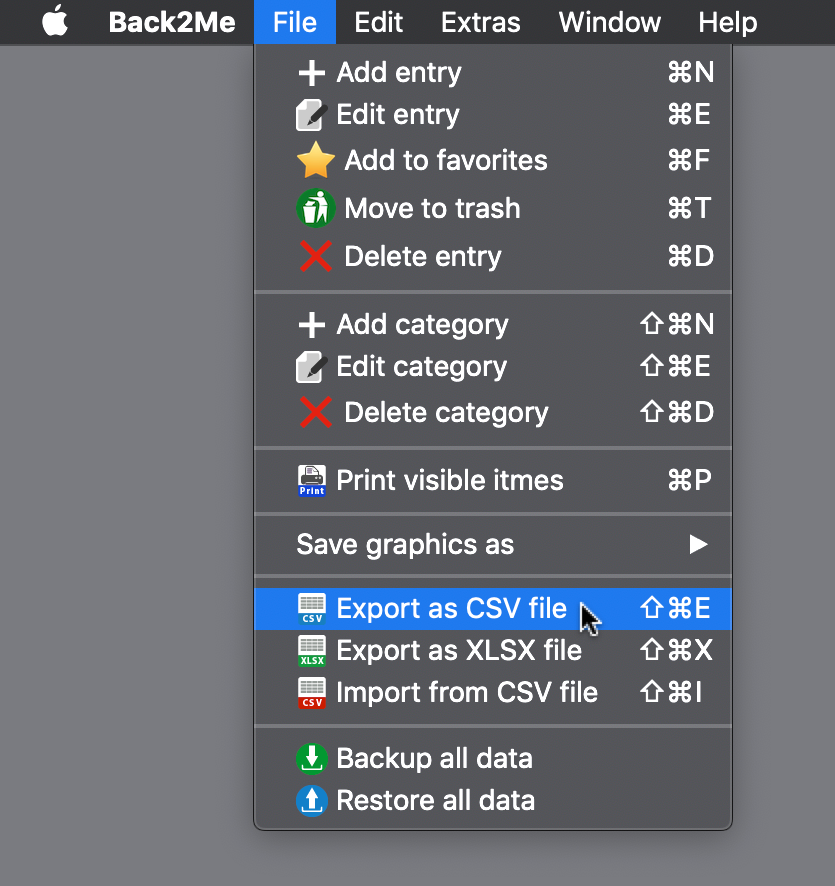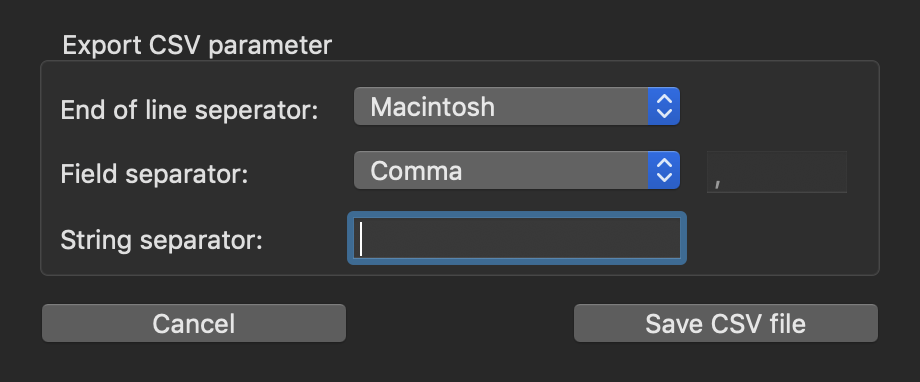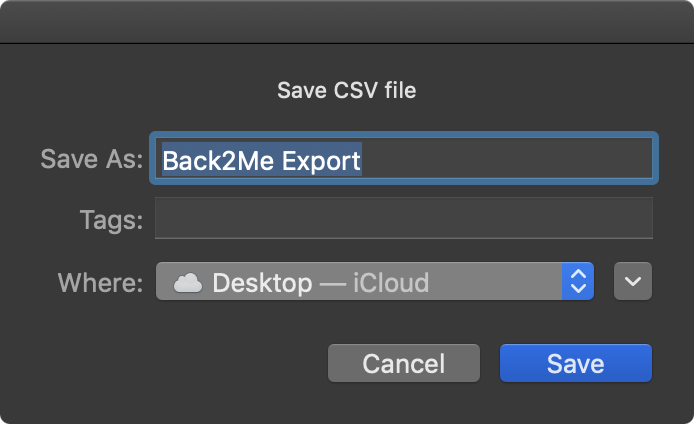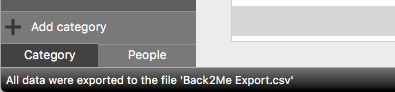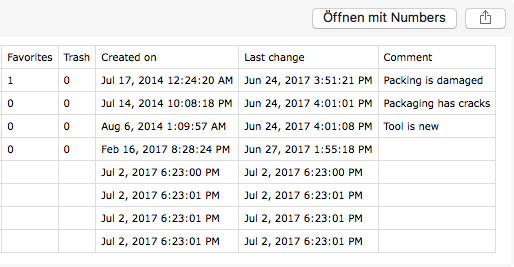Back2Me
EXPORT AS CSV FILE |
|
To export all data to a CSV file, select menu <File> => <Export as CSV file>.
Select of set the export parameters and click on "Save CSV file".
Select a folder, enter a name for the CSV file and click on "Save"
You can see a message in the information line on the left bottom in the main window.
You can see the contents of the CSV file with the default macOS preview feature. Example for a CSV file:
Example CSV file part 1:
Example CSV file part 2:
Example CSV file part 3:
You can open and edit the CSV file with any spreadsheet application (Excel®, Numbers®, LibreOffice® etc.) |
|