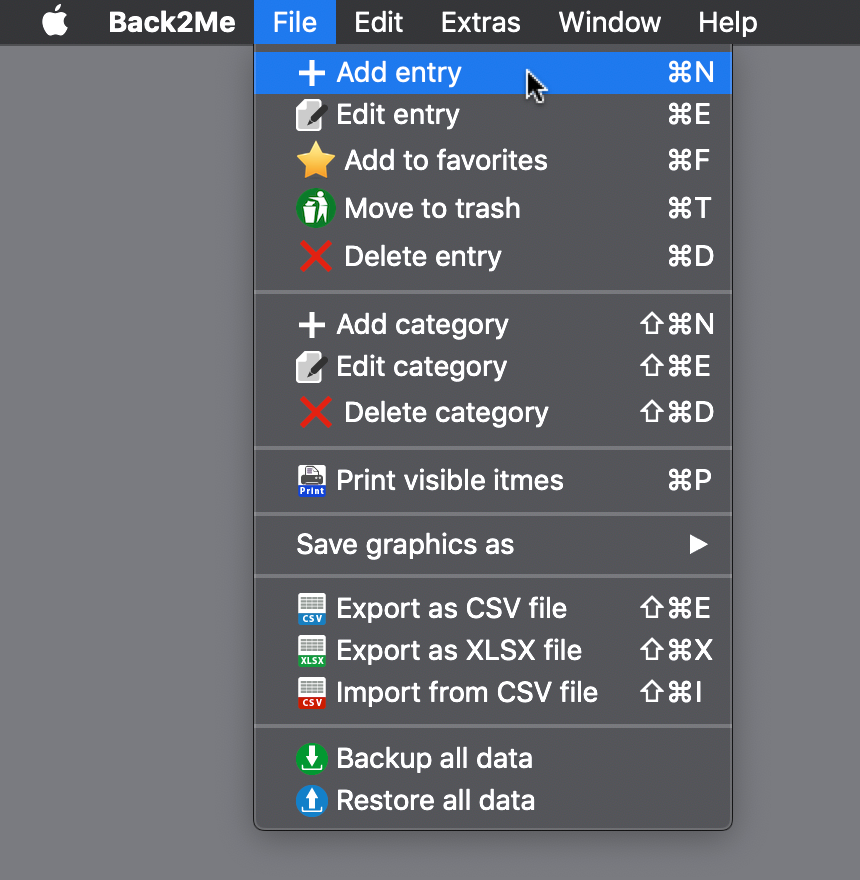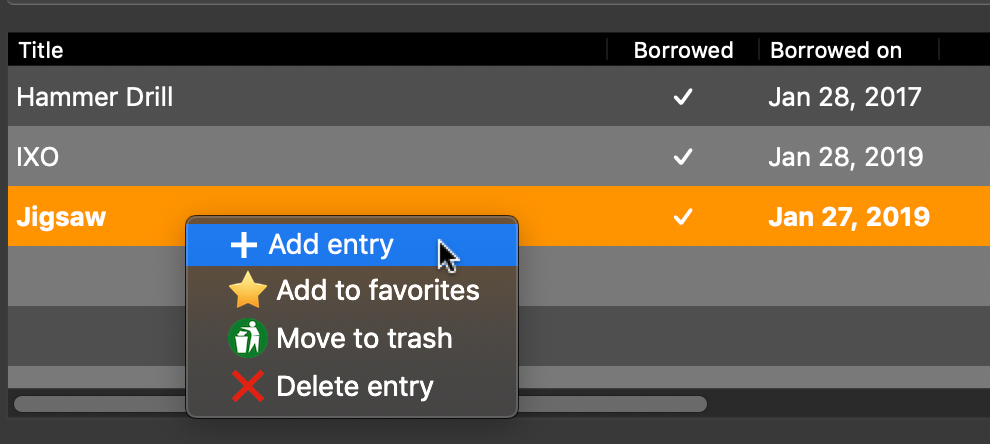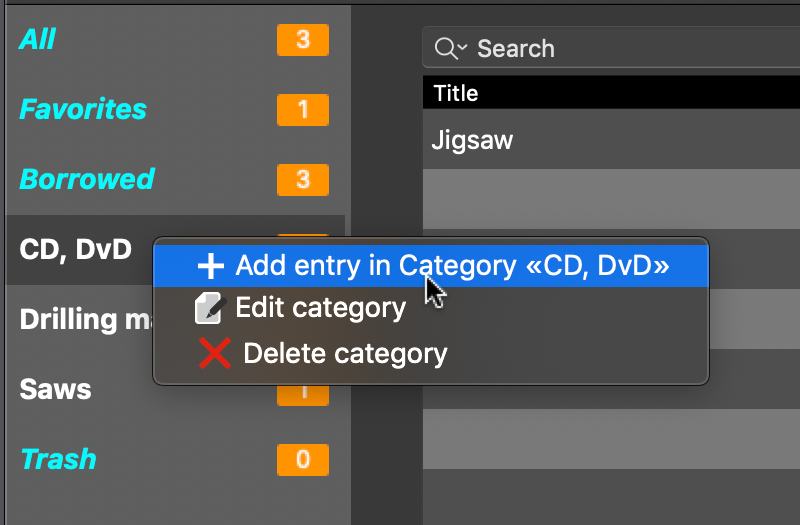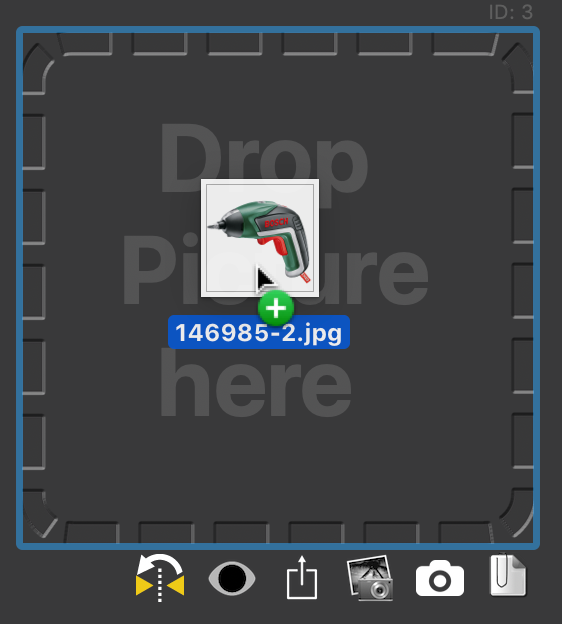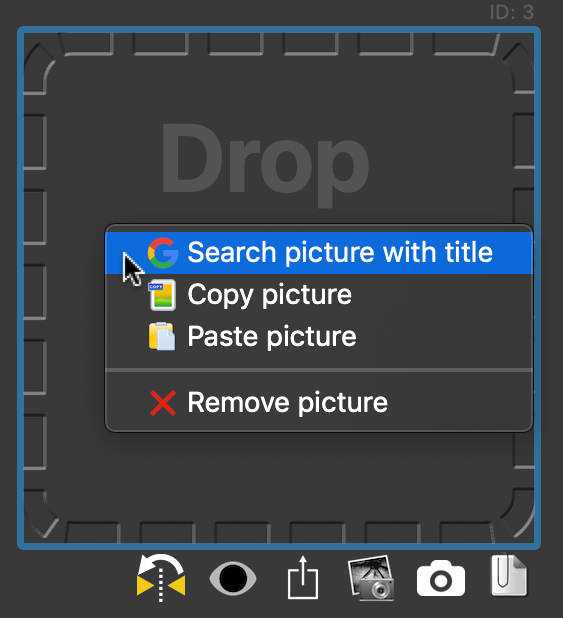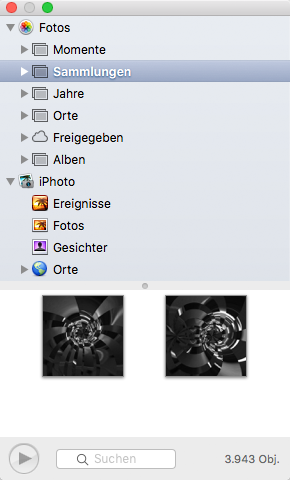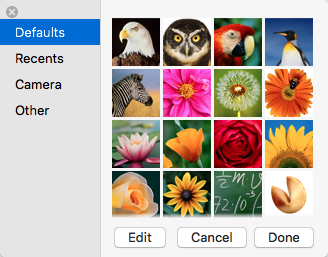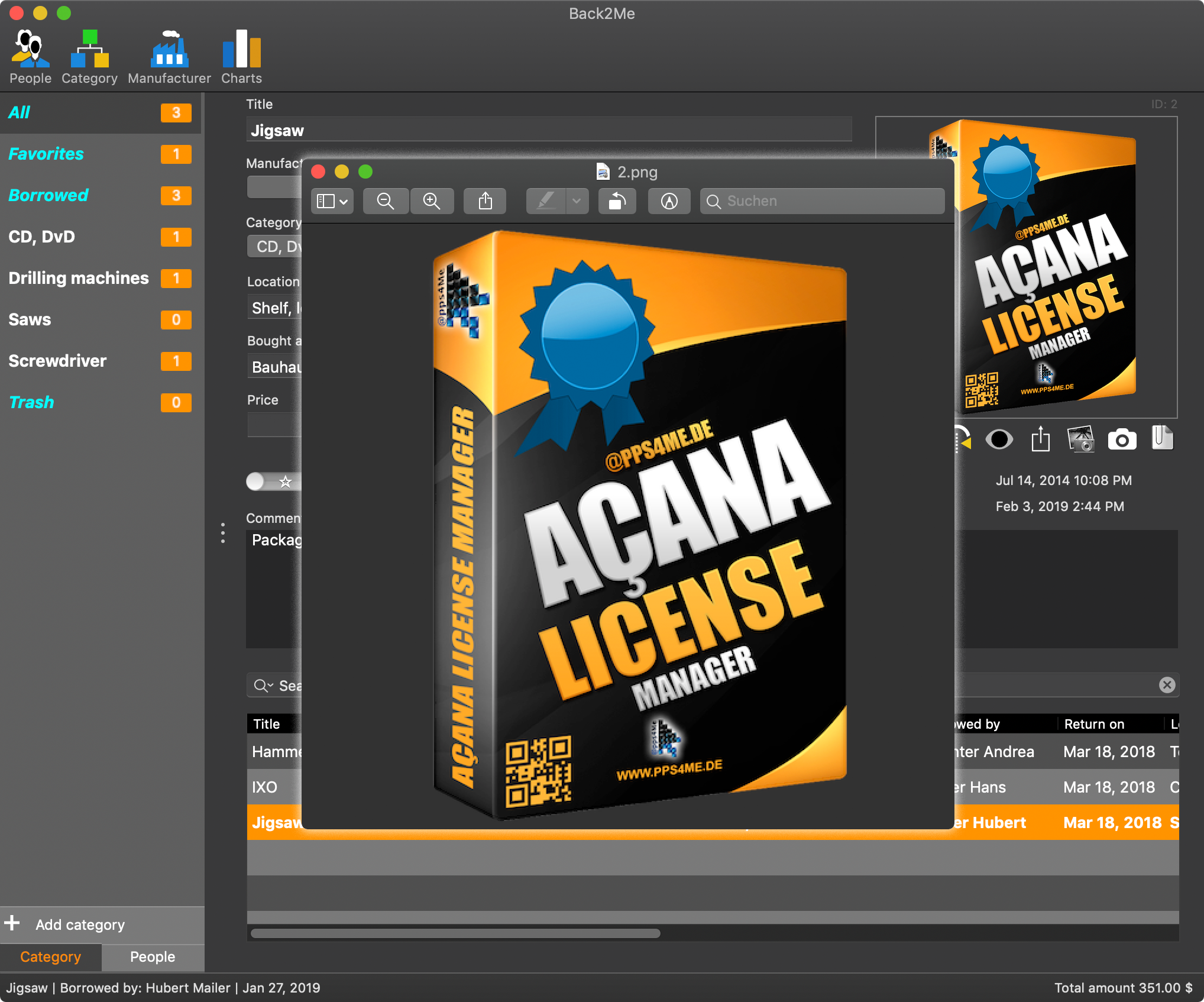Back2Me
ADD ENTRY |
To add a new entry, select <Menu> => <File> => <Add entry>, or select <Add entry> from the context menu.
You can add a new entry directly into a category. Select a category and choose <Add entry in category «Blu-ray»> from the context menu.
In the details window you can add some values and select a category. Set the awarded status to <Yes> or >No>. If you need a new category or a new manufacturer, you must created these entries first. All changes are automatically saved when you leave a changed field or select a another entry in a pop-up menu. You can add a picture to this entry by <Drag and Drop> into the area <Drop Picture here>.
If you don't have a picture for your entry, you can search for a picture with a mouse click. Select <Search picture with title> from the context menu.
Choose your preferred picture from the search result and drag it from Safari into the area <Drop picture here>. Or you can use the macOS media browser to add a picture to the selected entry. Click on the media browser icon and select a picture.
You can also use the macOS picture taker to add a picture to the selected entry. Click on the picture taker icon and select a picture.
Pictures that was created with this macOS feature are always mirrored. You can fix this with a click on the mirror icon.
After you have inserted this picture, you can use the preview feature to see the picture in original size. Click on the book picture and you can see a blue border around the picture. If you press the space-bar on our keyboard now, you see the preview of your book picture. A faster way is to click on the preview icon.
|